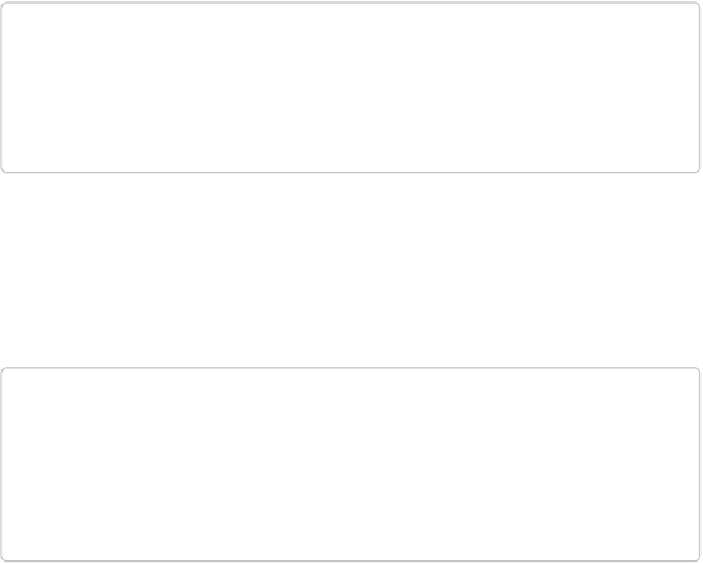Graphics Programs Reference
In-Depth Information
TIP
If you've tried some of the Special Effects brushes and found the results rather anemic,
you can always go back once you've painted with them and punch up their color using a
Multiply layer, just as you would with an overexposed photo (see
Fixing Major Exposure
Making a Custom Brush
You can turn any picture, or selection within a picture, into a brush that paints the shape
you've selected.
Figure 12-11
shows what a cluster of flowers looks—and behaves—like
when it's been turned into a brush.
NOTE
Remember that, by definition, brushes aren't any specific color, so when you create a
brush from a selection, you save only the
shape
of the selection, not the color of it. The
color you get when you use the brush is whichever color you choose to apply. If you want
to save a
colored
sample, try saving your selection as a pattern (
The Pattern Stamp
) in-
stead, or using the Clone Stamp (
Create Modes: Basic and Advanced
)
.
It's surprisingly easy to create a custom brush from any object in an image: