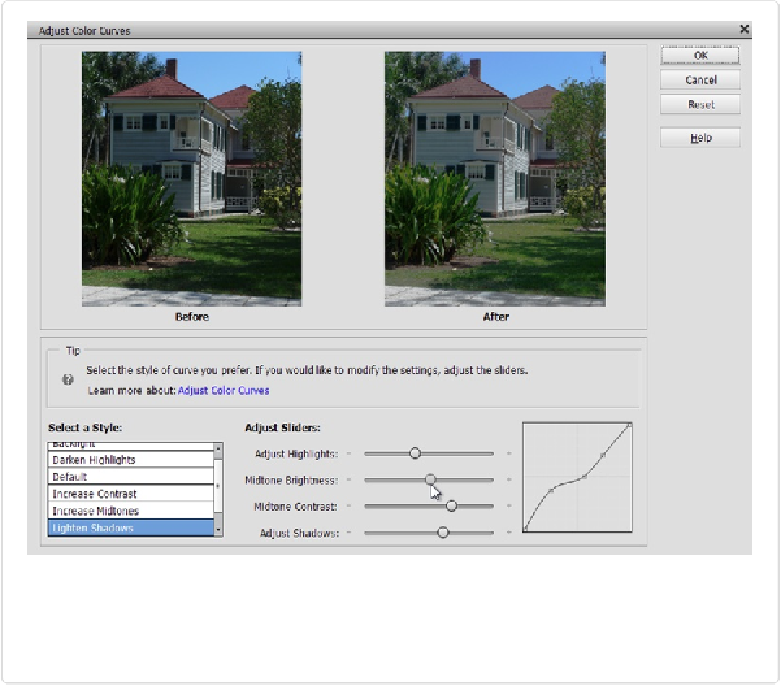Graphics Programs Reference
In-Depth Information
Figure 9-13. The Adjust Color Curves dialog box gives you a good look at what you're doing to
your photo with large before and after previews. (The graph in the bottom right is where the Color
Curves feature gets its name.) Start by clicking some of the preset styles in the list in the dialog
box's lower left, and then use the sliders to fine-tune the effect.
Here's how to improve a photo's appearance with Color Curves:
1.
Open a photo and make a duplicate layer
.
Press Ctrl+J/
⌘
-J or go to Layer→Duplicate Layer. Elements doesn't let you use Color
Curves as an Adjustment layer, so you're safer applying it to a duplicate layer in case
you want to change something later.