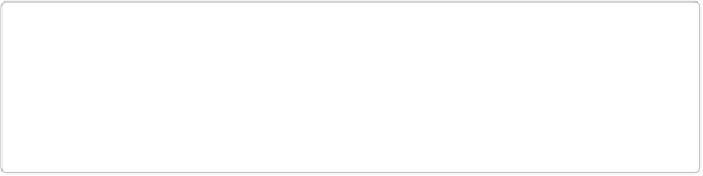Graphics Programs Reference
In-Depth Information
Aligning and Distributing Layers
You can also use the Move tool to arrange objects in an image. The tool's
aligning
feature
can arrange the items on each layer so that they line up straight along their top, bottom, left,
or right edges, or through their centers. For example, if you align the top edges, then Ele-
ments makes sure that the top of each object is exactly in line with the tops of all the others.
TIP
Don't forget that you can add guidelines (
Free Rotate Layer
) to help position objects just
so in an image. Also, the options in the View→Snap To submenu (Layers and Document
Bounds) are very helpful for precise positioning; see the box on
Grids, Guides, and Rulers
for details.
You'll also find it a breeze to evenly distribute the
spacing
between multiple objects. The
Move tool's
distribute
feature spaces out objects based on their edges or centers. If you dis-
tribute the top edges, for example, Elements makes sure there's an even amount of space
from the top edge of one object to another.
Figure 6-14
shows examples of aligned and dis-
tributed guitars.