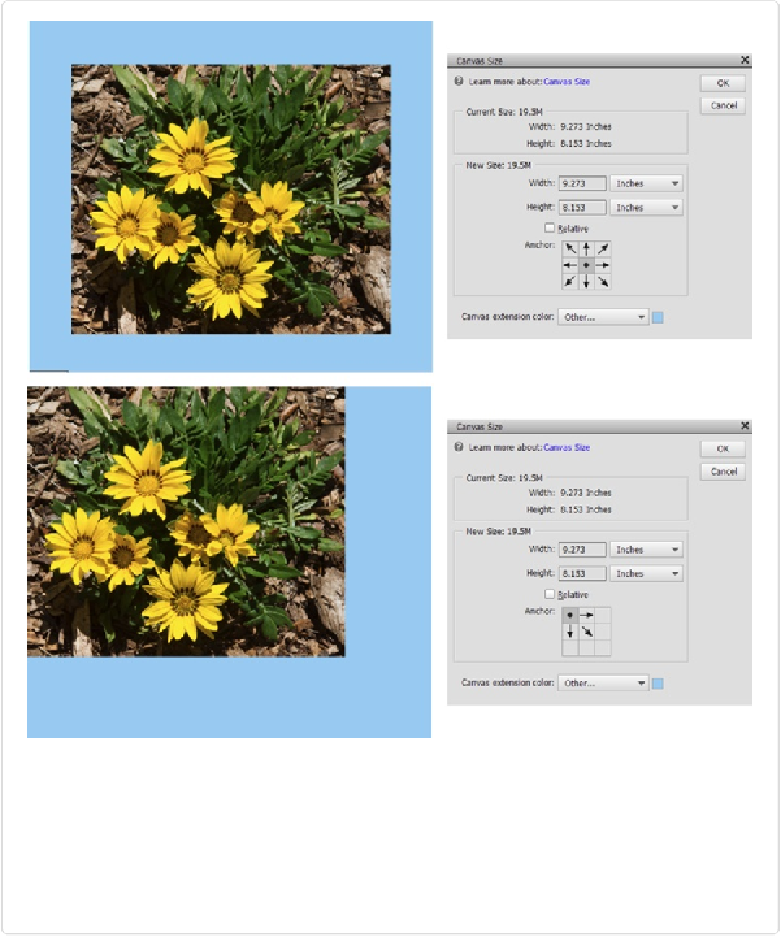Graphics Programs Reference
In-Depth Information
Figure 3-25. The Canvas Size dialog box isn't as complicated as it looks. The strange Anchor grid
with arrows pointing everywhere lets you decide exactly where to add canvas. The Anchor box rep-
resents your photo's current position, and the arrows surrounding it show where Elements will add
canvas. Click any of the arrows to tell Elements where to position your photo on the new canvas. In
the top pair of images here, the canvas was added equally around all sides of the image. In the bot-
tom pair, the new canvas was added below and to the right of the image. Setting the “Canvas ex-
tension color” to Background makes it easy to see where the added canvas is (here, it's blue).