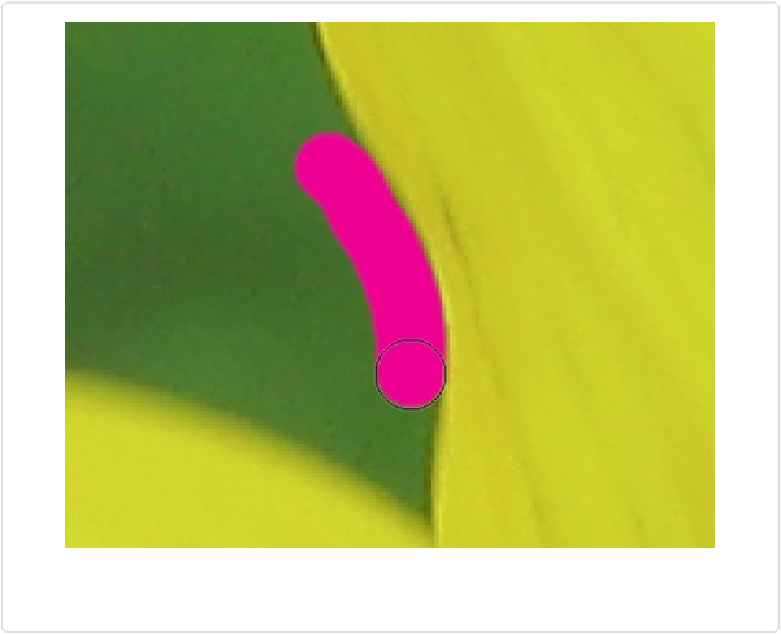Graphics Programs Reference
In-Depth Information
Figure 3-16. There will be times when you want to zoom way, way in on an image. You may even
need to go pixel by pixel in tricky spots, as shown here.
The Zoom tool lives at the very top of the Tools panel; its icon is a magnifying glass. Click it
or press Z to activate the tool. Once you do that, two magnifying glass buttons appear at the
left end of the Tool Options area. To zoom in, click the one with the + sign on it, and then
click the spot in your photo where you want the zoom to focus. The point you click becomes
the center of your view, and the view size increases again each time you click. To zoom out,
in the Tool Options area, click the magnifying glass with the - sign on it instead.