Graphics Programs Reference
In-Depth Information
You can also add new points to an existing spline. To do so, right click on the spline; a
shortcut menu is displayed. Next, choose the
Create Point
option from the shortcut menu
and click on the spline to create new points.
4. Press and hold the left mouse button on the
Subdivision Surface
tool in the Command
Palette; a flyout is displayed. Choose
Extrude
from it;
Extrude
is added to the Object
Manager, as shown in Figure 2-33.
Figure 2-32
The shape of the body of guitar
Figure 2-33
Extrude added to the Object Manager
5. Press F1; the Perspective viewport is maximized. In the Object Manager, select
Spline
and drag it to
Extrude
and release the left mouse button;
Spline
is connected to
Extrude
and it is extruded in the Perspective viewport. Figure 2-34 shows the extruded shape.
The X, Y, and Z spinners corresponding to the
Movement
parameter of the
Extrude
object
are used to define the amount of extrusion along the
X
,
Y
, and
Z
axes, respectively.
Creating the Neck of the Guitar
In this section, you will model the neck of the guitar using the
B-Spline
tool.
1. Press F4; the Front viewport is maximized. Choose
Create > Spline
from the main
menu; a cascading menu is displayed. Choose the
B-Spline
tool from the cascading
menu and then draw the neck of the guitar, as shown in Figure 2-35. In the Attribute

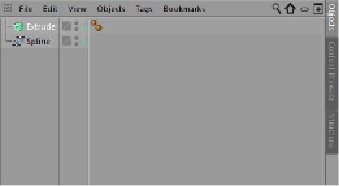
Search WWH ::

Custom Search