Graphics Programs Reference
In-Depth Information
5. Right-click on
Camera
in the Object Manager; a shortcut menu is displayed. In this
shortcut menu, choose
Cinema 4D Tags
; a cascading menu is displayed. In this menu,
choose the
Align to Spline
expression, as shown in Figure 12-22; the
Align to Spline
tag
is added to the Object Manager.
Figure 12-22
Choosing
Align to Spline
from the cascading menu
The
Align to Spline
tag is used to animate an object along a path.
6. Make sure the
Align to Spline
expression tag is selected in the Object Manager. In the
Attribute Manager, make sure that the
Tag Properties
area is displayed. In this area,
choose the arrow button next to the
Spline Path
text box and then select
Arc
from the
Object Manager; the
Arc
is added in the
Spline Path
text box in the Attribute Manager,
as shown in Figure 12-23. You will notice that
Camera
is placed on the
Arc
in the Per-
spective viewport.
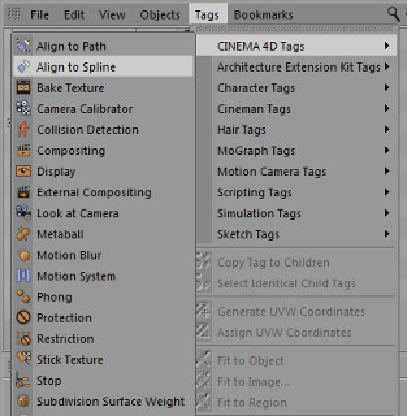
Search WWH ::

Custom Search