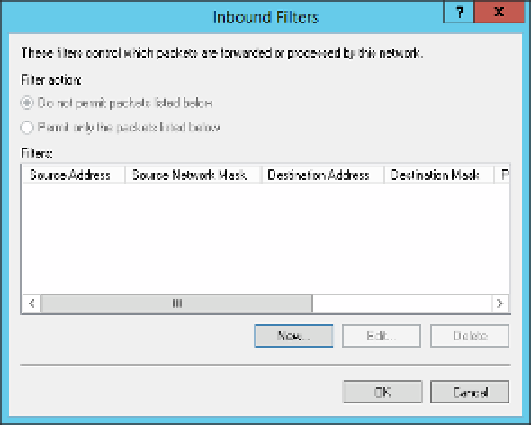Information Technology Reference
In-Depth Information
Ip ilters
You can use IP filters as part of a network policy or a connection request policy to control
which input and output packets are allowed for both IPv4 and IPv6. You can configure IP
filters individually in the policy, or create a template and apply the template. It makes sense in
most cases to create an IP filter template because you can reuse the settings.
To create an IP filter template, follow these steps:
In the Network Policy Server, expand the Templates Management pane.
1.
Right-click IP Filters and select New from the menu to open the New IP Filters
Template dialog box.
2.
Enter a name for the template and then click Input Filters in the IPv4 section to start
creating the filter.
3.
4.
In the Inbound Filters dialog box, shown in Figure 4-37, click New to add a filter.
FIGURE 4-37
The Inbound Filters dialog box
In the Add IP Filter dialog box, select Destination Mask.
5.
Enter an IP address and a subnet mask, and select the protocol, as shown in Figure
4-38. You can choose from the following protocols:
■
TCP
Enter a Source Port and Destination Port.
■
TCP (established)
6.
Enter a Source Port and Destination Port.
■
UDP
Enter a Source Port and Destination Port.
ICMP
Enter an ICMP Type and an ICMP Code.
■
Any
Includes any protocol and any port.
■
Other
Specify a Protocol Number.
■