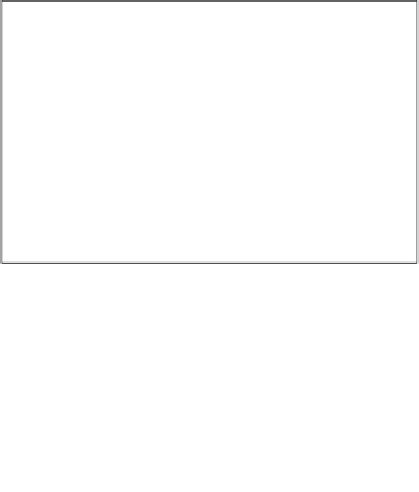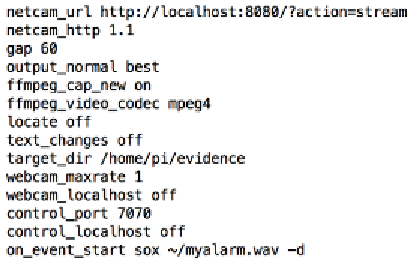Hardware Reference
In-Depth Information
Now make the following changes to the configuration file:
•
gap
: We're changing this back to the default
60
seconds.
•
output_normal
: Change this to
best
to save a JPG snapshot when the
biggest change in motion occurs. We're also going to record a video so
that you don't miss anything.
•
ffmpeg_cap_new
: Change this to
on
to record a video of the event that
triggers the detection.
•
ffmpeg_video_codec
: Change this to
mpeg4
to get a video that can be played
back on the Pi itself with
omxplayer
, or on another computer with VLC.
•
locate
: Change this back to
off
, as we don't want a rectangle drawn onto
our evidence.
•
text_changes
: Similar to the previous one, change it back to
off
for cleaner
video output.
•
target_dir
: Change this to our newly created
/home/pi/evidence
directory.
•
webcam_maxrate
: Change this back to
1
to lower the CPU usage. We can still
directly watch the MJPG-streamer feed at 30 fps.
•
on_event_start
: It's up to you whether you want to keep the alarm tone.
Why not generate a better one yourself with
espeak
—perhaps a robot voice
saying "intruder alert!"—and then play it back with a simple
sox
command.
Real world Motion configuration
Now if you start Motion again and trigger a detection, a video file will start recording
the event to your
~/evidence
directory, and after the 60-second gap, a JPG snapshot
with the largest change in motion will be written to the same location.