Graphics Reference
In-Depth Information
Saving your objects
First things first:
1. Let's create a folder in your
Model Browser
window.
2. Navigate to your default objects directory for Element 3D
(
Documents/VideoCopilot/Models
).
3. Create a folder called
BookModels
inside that directory.
4. Now, open your AEX project and go into the
Scene Setup
window in
Element 3D.
Your folder won't show up in the Model Browser (because there are no
objects in that folder just yet). Let's save the lampshade glass to the presets
now. The following screenshot shows the interface for saving your objects:
5.
Right-click on the lampshade glass object and select
Save Model Preset
.
Now, you will see the directory we created. Unfortunately, there is no way
to create a new folder from within this window yet. (Hence the need to
navigate to the directory using your Windows Explorer (or Finder on Mac)
to create the directory first.) Save all of your objects to this directory.
Save them as shown in the following list:
°
lampshade(glass)
°
Lamp(base)
°
Table
°
WineBottle