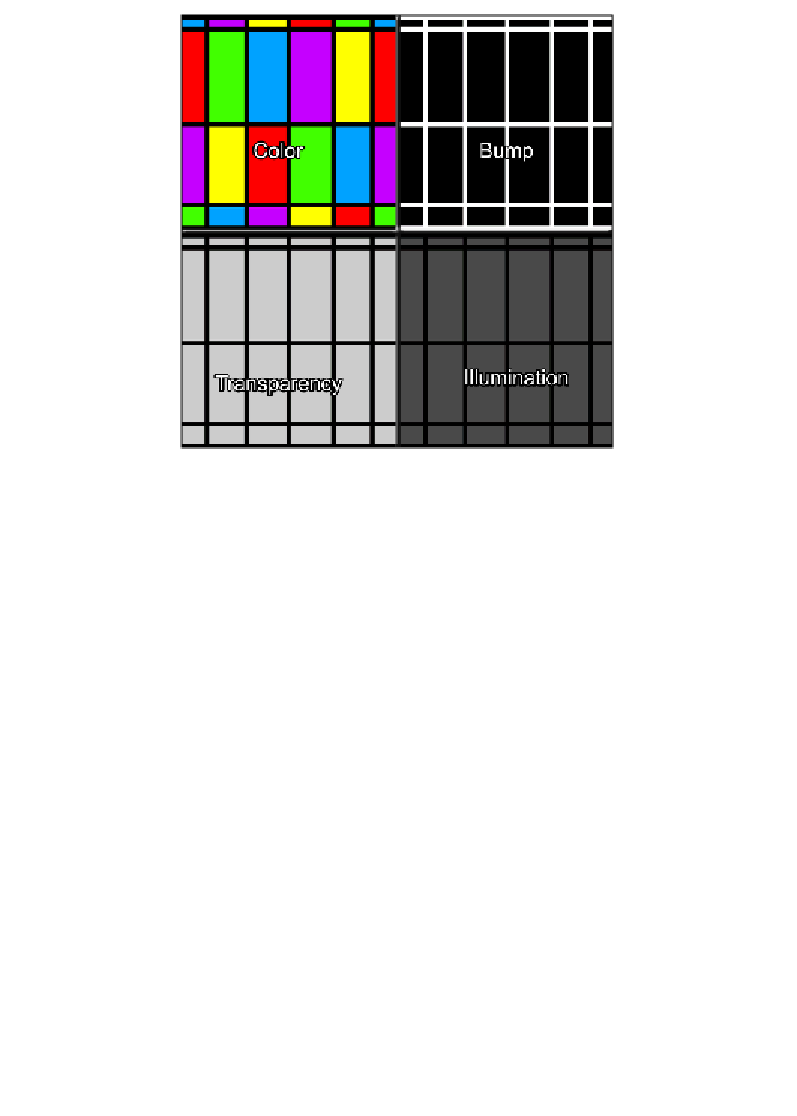Graphics Reference
In-Depth Information
Shading in Element 3D
Yay! We can inally start using Element 3D in a topic about Element 3D! Are you
ready to paint your objects and get down to business? Well, ready or not, here we go.
The first thing that you need to know is if you've ever textured before in a 3D
program, you're going to be scratching your head. The parameters (some, not all)
are not really what you think they are. For instance, refraction is usually a term that
applies to ray tracing. (Ray tracing is the process of literally tracing the light that
would hit the lens of a camera as it reflects, refracts, or casts shadows.) As Element
does not have ray tracing, what is refraction? Well, the result is still the same with
the background layers, but other objects within the same element layer (doesn't
matter if they are in a different group) will not be refracted. Element just displaces
the background layers as if they were an adjustment layer. You'll see as we get into
it. If this is your first time doing any 3D animation, you're about to learn some bad
habits (because of the strange differences between Element and other 3D packages).
As we did earlier, start up After Effects. Before we do anything, save your project
(in
Project\01-AEX
) so we don't have to worry about doing anything except a
quick save (
Ctrl
+
S
) when we hit milestones. Create a new 1080p 30 (29.97) comp
that is 30 seconds long. Call this comp
Shaker Set Up
. Create a solid layer (named
ElementWineAndLamp
) and apply the Element 3D plugin. Finally, click on the
Scene
Setup
button as we did previously.