Database Reference
In-Depth Information
Step 3: Build the List Report
This step creates a standard list report where the list is grouped by both location and sub-location
and summarizes the numbers.
1.
In the
Explorer Bar
, mouse over the
Page Explorer
tab and select
Page1
.
2.
From the
Data Items
tab of the
Insertable Objects
pane, select all the data items in the
query and drag them onto the list object in the work area.
3.
In the work area, select the
List Column Body
object for both the
Location
and the
Sub-location
data items.
4.
From the toolbar, click the
Group/Ungroup
button.
5.
Select the
List Column Body
for
Return quantity
,
Quantity
, and
Return/Ship Ratio
.
6.
From the toolbar, click the
Summarize
button to display the list of aggregate options
and select
Automatic Summary
.
This will allow you to aggregate the data according to the method defined by the data
modeler.
COGNOS 8 NOTE
The
Summarize
toolbar button is the
Aggregate
button and the
Automatic Summary
option is also
Aggregate
in IBM Cognos 8 Report Studio.
7.
From the
Run
menu, select
Run Report - HTML
to test your report. If prompted,
expand
Employee by region
and select
Americas
. Compare the results to what's shown
in Figure 2.14.
8.
Close
IBM Cognos Viewer
to return to your report design.
Step 4: Format the List Report
We will enhance the list report to emphasize the numbers by moving some to the headers and
removing them from the footers.
1.
In the work area, select the
List Column Body
for
Location
.
2.
On the toolbar, click the
Cut
button to remove Location from the list.
It will be added as a title for the report.
3.
Click the
List Column Body
for
Return quantity
to select it.
4.
On the toolbar, click the
Right
button to align the numbers to the right side of the column.
5.
From the
Structure
menu, select
Headers & Footers
and then click
List Headers &
Footers
.
The List Headers & Footers dialog box is displayed.