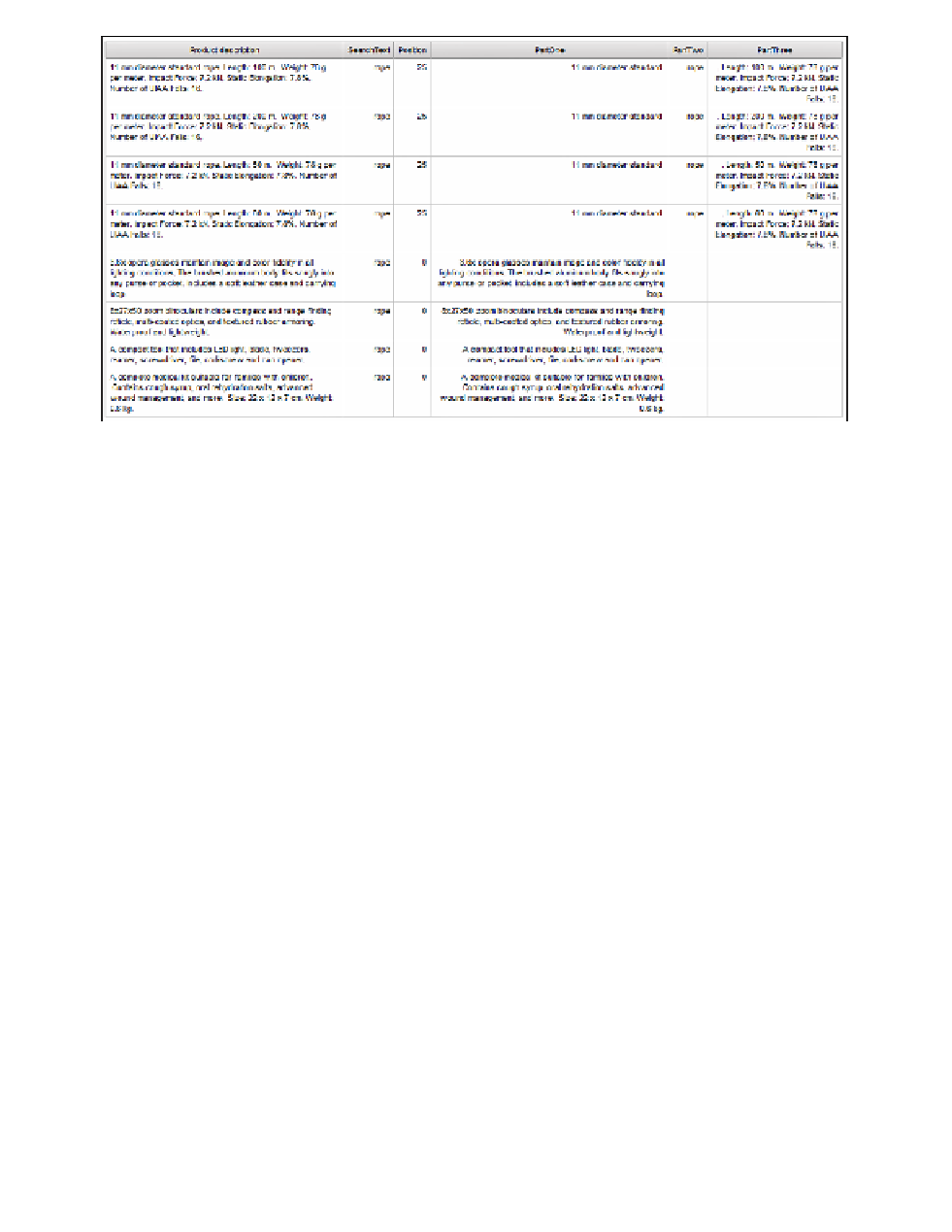Database Reference
In-Depth Information
Figure 1.2
Ta b u l a r d a t a view
Step 4: Create the Report Design
Now we will add the three parts to a list column named Product description.
1.
Mouse over
Page Explorer
and click on
Page1
.
2.
From the
Data Items
tab of the
Insertable Objects
pane, drag the following data items
into the
List
object:
PartOne
,
PartTwo
, and
PartThree
.
3.
Unlock the
List
object cells by clicking on the
Unlock (currently locked)
button on the
toolbar.
4.
Click on the
PartTwo
text item within the
PartTwo
list column body to select it. Drag
it over into the list column body of the
PartOne
column to the right of the
PartOne
text item.
5.
Click on the
PartThree
text item within the
PartThree
list column body to select it.
Drag it over into the list column body of the
PartOne
column to the right of the
PartTwo
text item.
6.
Click on the
PartTwo
text item and then click on the
Foreground Color
button on the
toolbar and select the drop-down arrow. From the
Named Colors
menu, change the
foreground color to
Red
. Click the
Bold
button on the toolbar to change the font effect
to bold.
Yo u r design should look similar to Figure 1.3.