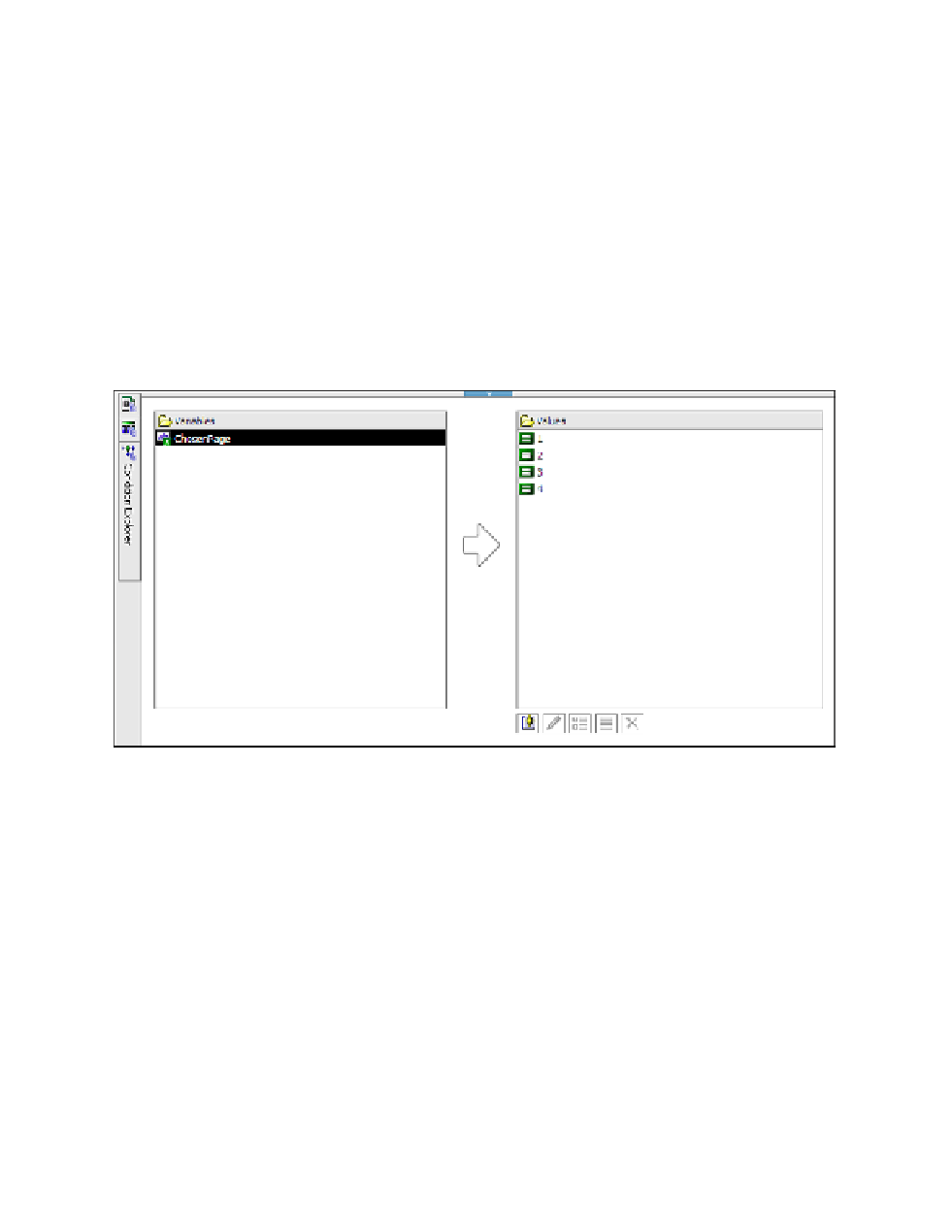Database Reference
In-Depth Information
7.
In the work area and below the
Va l u e s
pane, click the
Add
button to display the Add
dialog box.
8.
Type
1
and click
OK
to close the dialog.
9.
Click the
Add
button again.
10.
Type
2
in the dialog box and click
OK
.
11.
Click the
Add
button.
12.
Type
3
in the dialog box and click
OK
.
13.
Click the
Add
button one more time.
14.
Type
4
in the dialog box and click
OK
.
Yo u r C o n d i t i o n E x p l o r e r work area should look like Figure 6.48.
Figure 6.48
Completed conditional variable
With the prompt page built, we can now add conditional rendering on each page to display
the descriptive statistics page only if it is selected in the prompt.
Step 9: Add the Variable to Render the Page
With the addition of the variable, now we can use it for conditional rendering of the page.
1.
In the
Explorer Bar
, mouse over the
Page Explorer
tab and select the
Descriptive Sta-
tistics
page.
2.
In the work area, click any object within the page to select it.
3.
In the
Properties
pane, click the
Select Ancestor
button and choose the
Page
object.