Database Reference
In-Depth Information
4.
With the
Properties-Page
pane displayed, double-click the
Render Variable
property.
The Render Variable dialog box is displayed.
5.
From the
Va r i a b l e
drop-down list, select
ChosenPage
to display the possible render
values.
6.
Remove the check boxes for
2
,
3
, and
4
.
7.
Click
OK
to close the dialog box.
8.
From the
Run
menu, select
Run Report - HTML
. When prompted, select
2004
,
Camping Equipment
,
Americas
, and
Descriptive Statistics
.
The Descriptive Statistics page should be displayed.
9.
Close
IBM Cognos Viewer
to return to your query design.
Now that the first statistics report page has been built, the other pages can be created from
this template and customized.
Step 10: Create an Analysis of the Variance Report
As the next type of statistical analysis, we want to compare the means of the gross profit and see
whether there is a significant difference between the different promotions.
1.
In the
Explorer Bar
, mouse over the
Page Explorer
tab and select the
Report Pages
folder.
2.
In the work area, copy and paste the
Descriptive Statistics
page.
3.
With the
Descriptive Statistics1
page selected, double-click the
Render Variable
property in the
Properties
pane.
The Render Variable dialog box is displayed.
4.
In the
Render for
pane, remove the check for option
1
.
5.
Add a check for option
2
.
6.
Click
OK
to close the dialog box.
7.
In the
Properties
pane, change the
Name
property to
Analysis of Variance
.
8.
In the
Report Pages
pane of the work area, double-click the
Analysis of Variance
page
to open the page design.
9.
In the page body, click the
Descriptive Statistics
object to select it.
10.
From the toolbar, click the
Cut
button to remove the data container.
11.
From the
To o l b o x
tab of the
Insertable Objects
pane, drag a
Statistics
object into the
page body.
The Select Statistic dialog box is displayed.
12.
In the left pane of the dialog box, expand
Means Comparison
.