Database Reference
In-Depth Information
large orders, which raises the mean value when it comes to regular sales. Other promo-
tions have means and medians that are much closer together. This could lead to further
analysis on specific promotion performance.
18.
Close
IBM Cognos Viewer
to return to your query design.
Step 6: Build the Prompt Page Background
Now we will build the prompt page to create a report that allows for dynamic analysis of the pro-
motional data. To improve the presentation, we will add a custom background for the page body
of the prompt page.
1.
In the
Explorer Bar
, mouse over the
Page Explorer
tab and select the
Prompt Pages
folder.
2.
From the
To o l b o x
tab of the
Insertable Objects
pane, drag a
Page
object into the
Prompt Pages
pane in the work area.
3.
In the work area, double-click
Prompt Page1
to open the page.
4.
From the
To o l b o x
tab of the
Insertable Objects
pane, drag a
Block
object into the
Page
Body
in the work area.
5.
In the work area, click the
Block
object to select it.
6.
In the
Properties
pane, double-click the
Padding
property to open the Padding dialog box.
7.
Change each of the padding fields to have
15 px
spacing along all sides.
8.
Click
OK
to close the dialog box.
9.
In the
Properties
pane, double-click the
Background Effects
property to open the
Background Effects dialog box.
10.
On the left side of the dialog box, click the
Border
check box to select it.
11.
Set the
Corner radius
to
15 pt
.
Leave the remaining options at their default values.
12.
On the left side, click the
Fill
check box to select it.
13.
Click the drop-down list for
Fill type
and select
Radial Rectangle Gradient
.
14.
Click the
Color
link in the middle pane.
The Color dialog box is displayed.
15.
Click the
Custom Color
tab.
16.
Change the color properties for
Red
,
Green
, and
Blue
to
FF
,
FF
, and
CC
, respectively.
17.
Click
OK
to close the dialog box.
18.
Below the
Colors
pane, click the
New
button to add another gradient color.
19.
With the new color selected, click the
Color
link to open the dialog box.
20.
Click the
Custom Color
tab.