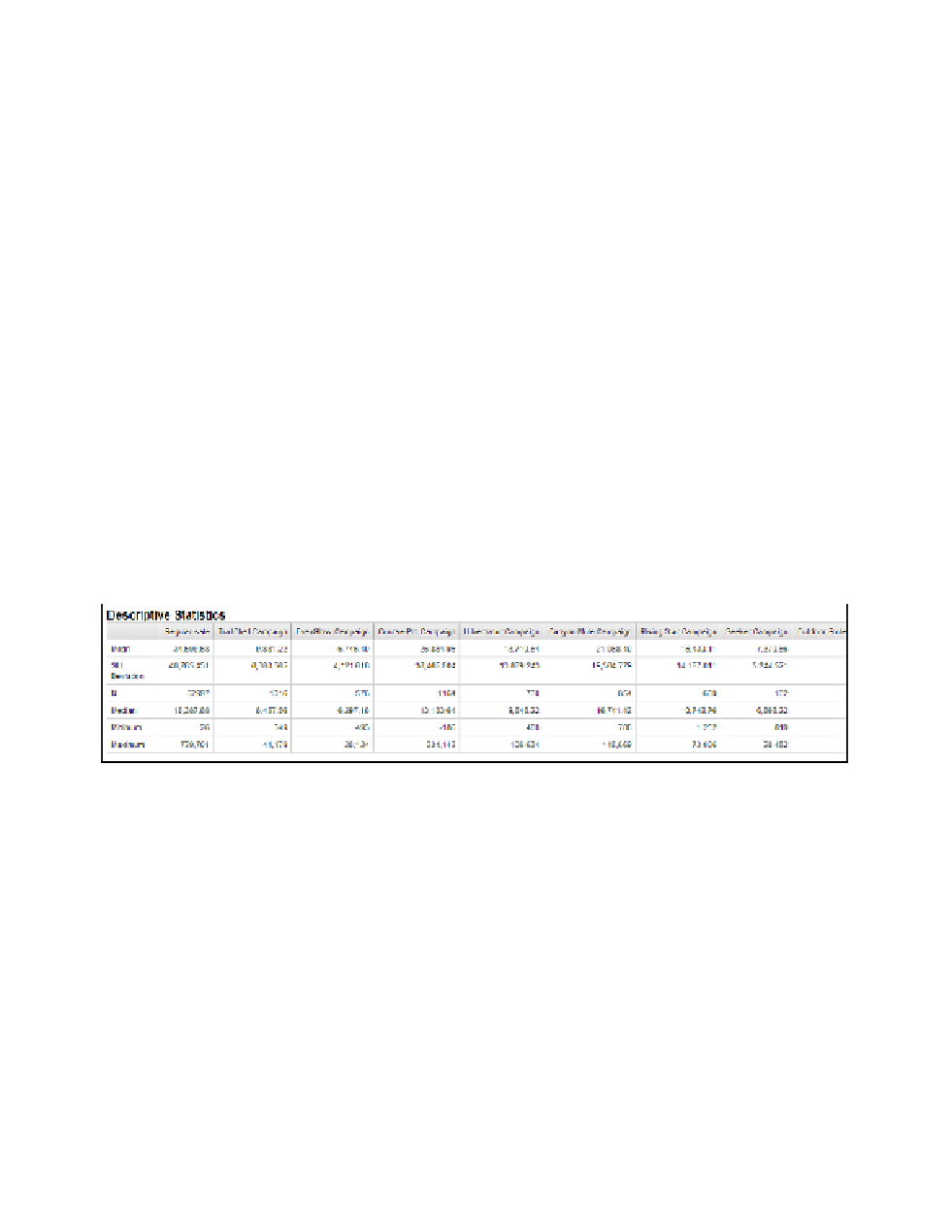Database Reference
In-Depth Information
9.
Drag the
Products
hierarchy into the
Expression Definition
pane.
10.
Add
->?Selected Product?
after the hierarchy in the
Expression Definition
pane.
The expression should resemble the following:
[Sales].[Products].[Products]->?Selected Product?
11.
Click
OK
to close the dialog box.
12.
From the
To o l b o x
tab of the
Insertable Objects
pane, drag another
Slicer Member Set
into the
Slicer
pane in the work area.
The Slicer Member Expression dialog box is displayed.
13.
In the
Sales
namespace, expand the
Retailers
dimension.
14.
Drag the
Retailers
hierarchy into the
Expression Definition
pane.
15.
Add
->?Selected Retailer?
after the hierarchy in the
Expression Definition
pane.
The expression should resemble the following:
[Sales].[Retailers].[Retailers]->?Selected Retailer?
16.
Click
OK
to close the dialog box.
17.
From the
Run
menu, select
Run Report - HTML
to compare the dashboard to that
shown in Figure 6.44. When prompted, select the root members from all three dimensions.
Figure 6.44
Updated descriptive statistics
The results should not change because we chose the root members of all dimensions.
18.
Close
IBM Cognos Viewer
to return to your query design.
Step 5: Format the Report Page
With the creation of the report page, we will now look at some formatting options to change the
presentation.
1.
In the
Explorer Bar
, mouse over the
Page Explorer
tab and select the
Descriptive Sta-
tistics
page.
2.
To change the name of the report to the page name, click the sample title text to select it.