Database Reference
In-Depth Information
Step 6: Finalize Report Formatting
1.
Click on any column inside the
List
object to select it.
2.
In the
To o l b a r
click on the
Headers & Footers
button, and from the drop-down menu,
select the
Create Header
option.
An Overall header will show up under the column titles in the List.
3.
Click on the three red dots in the upper-left corner of the
List
to select the whole object.
4.
In the
Properties
pane, change the
Column Titles
property from
At start of list
to
At
start of details
.
5.
In the toolbar, click on the
Unlock (currently locked)
button to unlock the
List
cells.
We will be replacing the word Overall with the name of the employee and the date of the
order. Since every page has one order, we will not need to group the order attributes.
6.
Click on the
Overall
text item in the
List header
and delete it.
7.
In the
Employee name
column body, click on the
Employee name
data item without
selecting the entire cell.
8.
Drag the
Employee name
data item into the
List header
.
9.
In the
Date
column body, click on the
Date
data item without selecting the entire cell.
10.
Drag the
Date
data item into the
List Header
to the right of the
Employee name
data item.
11.
From the
To o l b o x
tab of the
Insertable Objects
pane, drag a
Te x t
object in between the
Employee name
and
Date
data items in the
List
header.
The Text input dialog box opens.
12.
Type the word
on
in the box, along with leading and trailing spaces.
13.
Click
OK
.
14.
From the
To o l b o x
tab of the
Insertable Objects
pane, drag a
Te x t
object in front of the
Employee name
data item in the
List
header.
The Text input dialog box opens.
15.
Type the following text in the box, with a trailing space:
Ordered by
16.
Click
OK
.
17.
In the
To o l b a r
click on the
Lock (currently unlocked)
button to lock the report.
18.
In the
List
object Ctrl-click the
Employee name
and
Date
list column bodies and
delete them.
19.
Ctrl-click the
Quantity
,
Revenue
, and
Gross Profit
column bodies to select them.
20.
From the
To o l b a r
, click on the
Summarize
button and select the
To t a l
option.
Yo u r final report design should look like Figure 6.14.