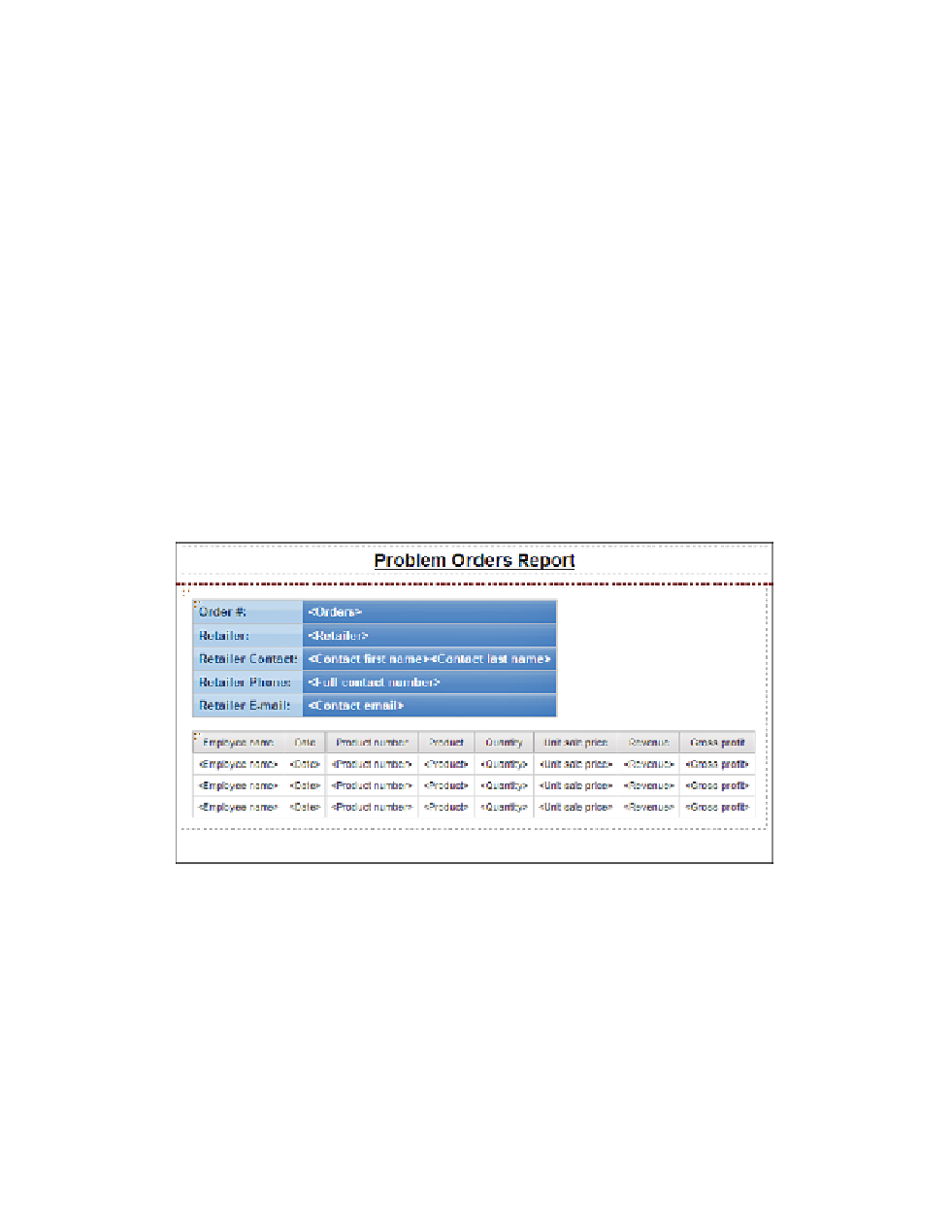Database Reference
In-Depth Information
Step 5: Insert Data into the Report
1.
In the
Explorer Bar
, mouse over the
Page Explorer
tab and select the
Page1
object.
2.
From the
Data Items
tab of the
Insertable Objects
pane, drag the following query
items from the
MainQuery
into the
List
object in the report work area:
Employee name
,
Date
,
Product number
,
Product
,
Quantity
,
Unit sale price
,
Revenue
, and
Gross profit
.
3.
From the
Data Items
tab of the
Insertable Objects
pane, drag the following query
items from the
MainQuery
into the
Ta b l e
object in the report work area:
• The
Orders
data item into the first cell of the second column in the table
• The
Retailer
data item into the second cell of the second column
•
Contact first name
and
Contact last name
into the third cell of the second column
•
Full contact number
into the fourth cell of the second column
•
Contact email
into the fifth and last cell of the second column
Yo u r r e p o r t d e s i g n s h o u l d l o o k s i m i l a r t o w h a t 's s h o w n i n F i g u r e 6 . 1 3 at this point.
Figure 6.13
Report design
4.
From the
To o l b o x
tab of the
Insertable Objects
pane, drag a
Te x t I t e m
object into the
work area between
Contact first name
and
Contact last name
.
We need to add a little spacing between the names.
5.
In the dialog box, type a space and click
OK
.