Database Reference
In-Depth Information
The
Retailer Type
data item will now be first, at the top, of all query data items.
We will repeat the preceding steps for the other two queries that are part of our union.
3.
Mouse over the
Query Explorer
tab and click on the
11-20
query to access the data items.
4.
From the
Source
tab of the
Insertable Objects
pane, drag the
Retailer type
query item
from the
Retailer type
query subject into the
Data Items
pane, above the
Date
data
item.
5.
Mouse over the
Query Explorer
tab and click on the
More than 20
query to access the
data items.
6.
From the
Source
tab of the
Insertable Objects
pane, drag the
Retailer type
query item
from the
Retailer type
query subject into the
Data Items
pane, above the
Date
data item.
We are now ready to update the report query.
7.
Mouse over the
Query Explorer
tab and click on the
FinalQuery
query to access the
data items.
8.
From the
Source
tab of the
Insertable Objects
pane, drag the
Retailer type
data into
the
Data Items
pane, above the
Range
data item.
9.
In the
Properties
pane, change the
Aggregation Function
to
None
.
Step 9: Finish the Chart and Set Up a Page Break
1.
In the
Explorer Bar
, mouse over the
Page Explorer
tab and select
Page1
.
2.
From the
Data Items
tab of the
Insertable Objects
pane, drag the
Retailer Type
query
item from the
FinalQuery
query into the
Series
drop zone.
3.
Click on the just-inserted
Retailer Type
data item in the
Series
drop zone, and from the
Structure
menu of IBM Cognos Report Studio, select
Set Page Break
option.
4.
Click
OK
in the message window that pops up.
5.
In the work area, expand the
Axis titles area
of the chart.
We will now modify the default axis titles to be more user-friendly.
6.
Click on the first
Default Axis Title
to select it (this one is for the horizontal axis).
7.
In the
Properties
pane, change the
Default Title
property from
Ye s
to
No
.
8.
Double-click on the horizontal axis title and, in the text window, type the following text:
Days to Close
9.
Click on the second
Default Axis Title
to select it (this one is for the vertical axis).
10.
In the
Properties
pane, change the
Default Title
property from
Ye s
to
No
.
11.
Double-click on the vertical axis title and, in the text window, type the following text:
# of orders