Database Reference
In-Depth Information
Step 12: Create Interactive Links in the Report
1.
From the
Insertable Objects
pane, drag a
Bookmark
object from the
To o l b o x
tab to
the left of the report title.
2.
Click the newly placed
Bookmark
object to select it.
3.
In the
Properties
pane, double-click the
Label
property.
The Label dialog box is displayed.
4.
Type
Cover
in the dialog box.
This will act as a drill-through target for links from the other report pages.
5.
Click
OK
.
6.
Click the
List Column Body
for
Record status
.
7.
In the
Properties
pane, double-click the
Drill-Through Definitions
property.
A dialog box is displayed.
8.
In the
Drill-Through Definitions
dialog box, click
New Drill-Through Definition
.
9.
Click the
Bookmark
tab.
10.
Change the
Source Type
to
Data Item Value
.
11.
Change the
Data Item
to
Record status
.
12.
Click
OK
to close the Drill-Through Definition dialog box.
13.
From the
Page Explorer
tab, select
Page1
.
14.
From the toolbar, click
Unlock (currently locked)
.
15.
From the
Insertable Objects
pane, drag a
Bookmark
object from the
To o l b o x
tab to
the immediate left of the
Record status
data item.
16.
Click the newly placed
Bookmark
object to select it.
17.
In the
Properties
pane, change the
Source Type
property to
Data Item Value
.
18.
Change the
Data Item Value
property to
Record status
.
19.
In the work area, click the
Record status
text item.
20.
In the
Properties
pane, double-click the
Drill-Through Definitions
property.
21.
In the Drill-Through Definitions dialog box, click
New Drill-Through Definition
.
22.
Click the
Bookmark
tab.
23.
Change the
Source Type
property to
Te x t
.
24.
Click the ellipsis next to
Te x t
.
25.
In the Text dialog box, type
Cover
.
26.
Click
OK
.
27.
Click
OK
to close the Drill-Through Definitions dialog box.