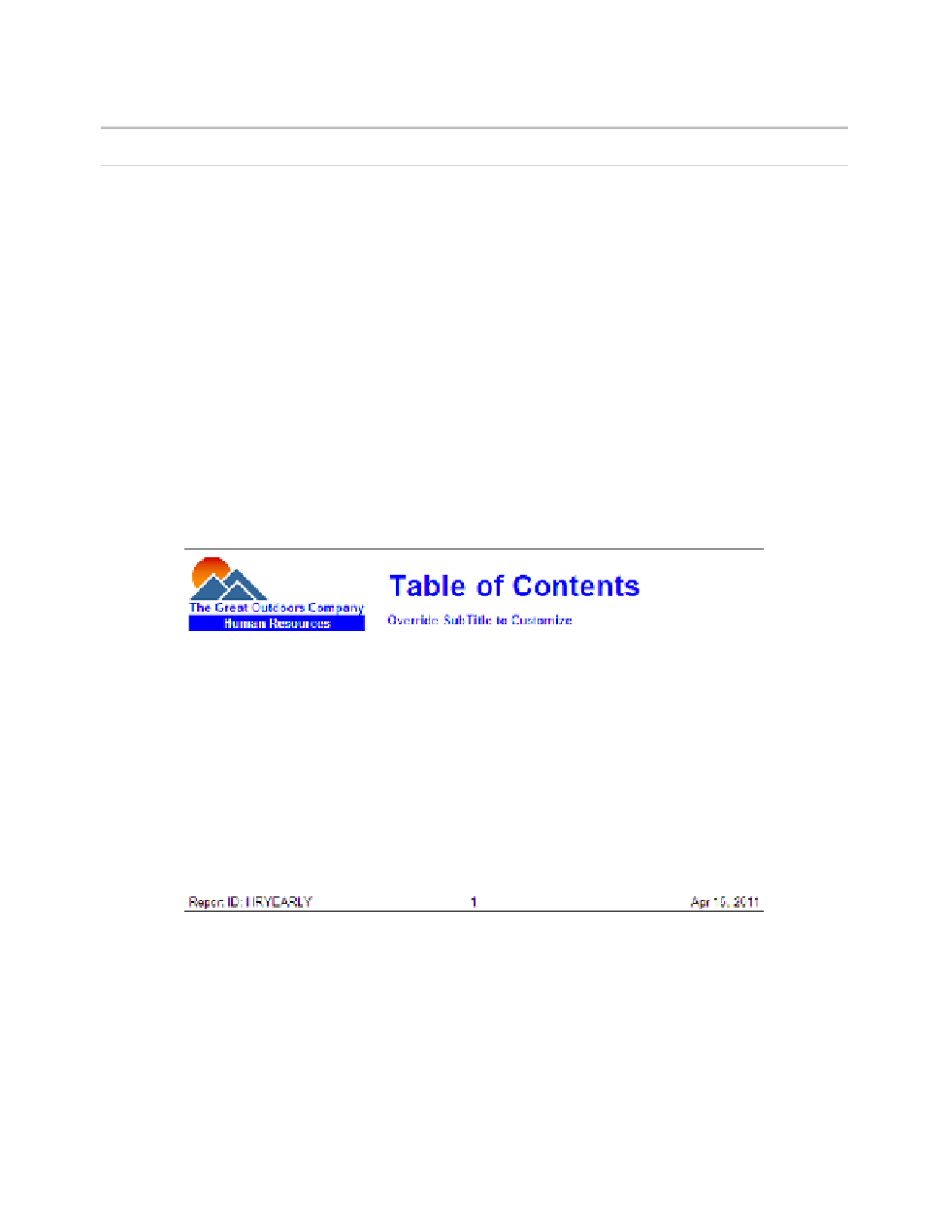Database Reference
In-Depth Information
22.
Change the name of the new parameter to
ReportID
.
23.
Click
Finish
to complete the wizard.
NOTE
Do not click
Next
because we will not need filters and additional queries built.
24.
In the work area, click the prompt you just added to select it.
25.
In the
Properties
pane, double-click the
Default Selections
property to open the
dialog box.
26.
In the lower-left corner of the dialog box, click the
Add
button.
27.
In the Add dialog box, type the report ID of
HRYEARLY
.
28.
Click
OK
to close the dialog box.
29.
Click
OK
to close the Default Selections dialog box.
30.
With the text prompt still selected, change the
Visible
property to
No
.
31.
From the
Run
menu, select
Run Report - HTML
to test your report. The report output
should have numbers similar to those shown in Figure 3.29.
Figure 3.29
Initial page design with a header and footer
As you page through the report, note that the ReportID is HRYEARLY for all pages.
The first prompt with a Default Selection in the report sets the default value for all other
prompts in the report. This helps to prove that report parameters are shared throughout
the report and not just on a report page.