Database Reference
In-Depth Information
Step 2: Set Up Recruitment by Organization Query
This query will compile recruiting information for an organization in a specified month and year.
The only required filter is for the year. Later steps will change the filters from hard-coded to
parameter-driven.
1.
In the
Explorer Bar
, mouse over the
Query Explorer
tab and select the
Queries
folder.
2.
In the
Insertable Objects
pane, drag a
Query
object into the work area.
3.
In the
Properties
pane, rename
Query1
to
Recruitment_by_Organization
.
4.
Double-click on the query to open the query definition.
5.
From the
Source
tab of the
Insertable Objects
pane, expand the
Employee expense
(query)
namespace.
6.
Expand the
Organization (consolidated)
query subject and drag
Organization name
into the
Data Items
pane in the work area.
COGNOS 8 NOTE
The
Organization (consolidated
) query subject is called
Organiz-
ation
.
7.
From the
Source
tab of the
Insertable Objects
pane, drag the following items from the
Employee recruitment (query)
namespace into the
Data Items
pane in the work area:
•
City
from
Branch
•
Date
from
Time
•
Position name
from
Position-department
•
Recruitment medium
from
Employee recruitment
•
Position filled date
and
Days to fill
from
Employee recruitment fact
COGNOS 8 NOTE
The
Time
query subject is called
Time dimension
and the
Position-department
query subject is called
Position
. The
Recruitment medium
query
item is called
Recruitment medium name
.
8.
In the
Data Items
pane, click
Organization name
and Shift-click
Position name
to
select the first four items in the query.
9.
In the
Properties
pane, change the
Pre-Sort
property to
Sort ascending
.
10.
In the work area, click the
City
data item to select it.
11.
In the
Properties
pane, change the
Name
property to
Branch
.
12.
From the
Source
tab of the
Insertable Objects
pane, drag
Ye a r
from the
Time
query
subject into the
Detail Filters
pane of the work area.