Database Reference
In-Depth Information
Step 1: Start the Report
1.
Launch
Report Studio
and select the
GO Data Warehouse (query)
package.
NOTE
Although we are working on layout-only components, we still need to choose a
package to build the report.
2.
Click on the
Create New
option.
COGNOS 8 NOTE
The option is
Create a new report or template
.
3.
Select the
Blank
report template and click
OK
.
Step 2: Create the Header
The header will have two columns. In the first column, a logo will be added with the name of the
company and department directly below it. The second column will have the title of the report
and a subtitle. This will take three tables to create: one table for the left and right side of the
header, along with two nested tables to allow for stacking of text in each half.
Because most of the work in this step has to do with organizing and customizing embedded
objects, we will use the Page Structure view to organize the header.
1.
From the
View
menu, select
Page Structure
.
The objects in the report hierarchy will be displayed in the work area.
2.
In the work area, expand
Page—Page1
.
Because the report template we chose was blank, the only object on Page1 is the Page
Body.
3.
From the
To o l b o x
tab of the
Insertable Objects
pane, drag a
Block
object into
Page
Body
.
The block should be nested as a child to the page body.
4.
In the work area, click the
Block
object to select it.
5.
In the
Properties
pane, change the
Name
property to
ReportHeader
.
6.
From the
To o l b o x
tab, drag a
Ta b l e
object into the block.
The Insert Table dialog box is displayed.
7.
Ve r i f y t h a t t h e
Number of Columns
is
2
and the
Number of Rows
is
1
.
8.
Click the
Maximize Width
check box to remove the selection.