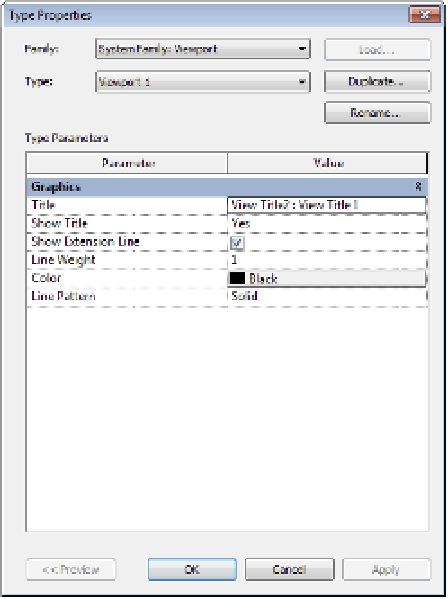Graphics Programs Reference
In-Depth Information
editing Viewport types
In the previous exercises, you might have noticed that the 3D views placed on the sheet
displayed the default view title; however, we don't need the titles every time we place a view on
a sheet. Options and properties related to the display of views on sheets are stored as
viewport
types. Although the name conjures up memories of Model Space and Paper Space in Autodesk
®
AutoCAD
®
software, it is actually quite different in Revit. The viewport does not determine the
scale or anything else about the view itself; rather, it simply sets the parameters for how a view
sits on a sheet.
Let's examine how to customize viewport types by completing an exercise that continues
from the previous example of placing 3D views on a sheet:
1.
Using the sheet with the two stacked 3D plan views, select one of the views and click Edit
Type in the Properties palette.
The Type Properties dialog box appears (Figure 20.19).
Figure 20.19
he type proper-
ties of a viewport
There are only a few properties in a viewport type, most of which are related to the
extension line in the title. You can change the View Title family selection in the Family
drop-down list. However, in this exercise you will not need a view title. We're going to
create a new viewport type that does not use a title.
2.
Click the Duplicate button to create a new viewport type named No Title.