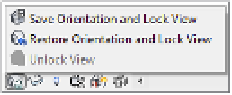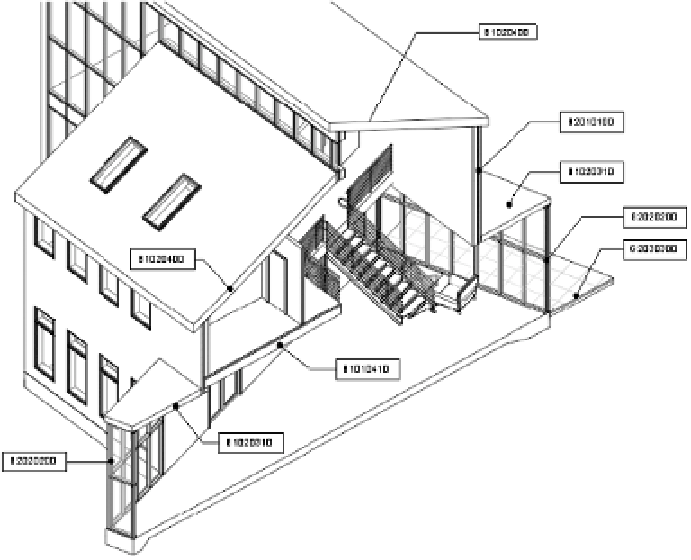Graphics Programs Reference
In-Depth Information
annotating 3D Views
Once you add a 3D view to your sheets, you're likely want to annotate it. In order to add
annotations to your 3D view, you first need to lock it before adding text and tags as you would
in a 2D view. This functionality is quite simple to implement.
In any orthographic 3D view, you will find the Lock/Unlock View button in the view
shortcut bar, as shown in Figure 20.17. Once you lock the view, you can begin to add tags, text,
and dimensions, but you cannot change the orientation of the view unless it is unlocked.
F igu r e 20.17
he 3D view
can be locked
from the view
control bar.
In the example shown in Figure 20.18, a section box was first applied to a 3D view and then
annotated.
Once you have added annotation to a view, you may need to rotate the view. Return to the
locked view tool and click Unlock View. You are now free to orbit the 3D view; notice how
your annotations orbit with your model. The annotations will appear a bit skewed as a result
of this rotation. If you want to return the view to the originally saved orientation, click Restore
Orientation And Lock View. The annotations will reappear in their original locations.
Figure 20.18
annotation
can be applied
to a 3D view
with locked
orientation.