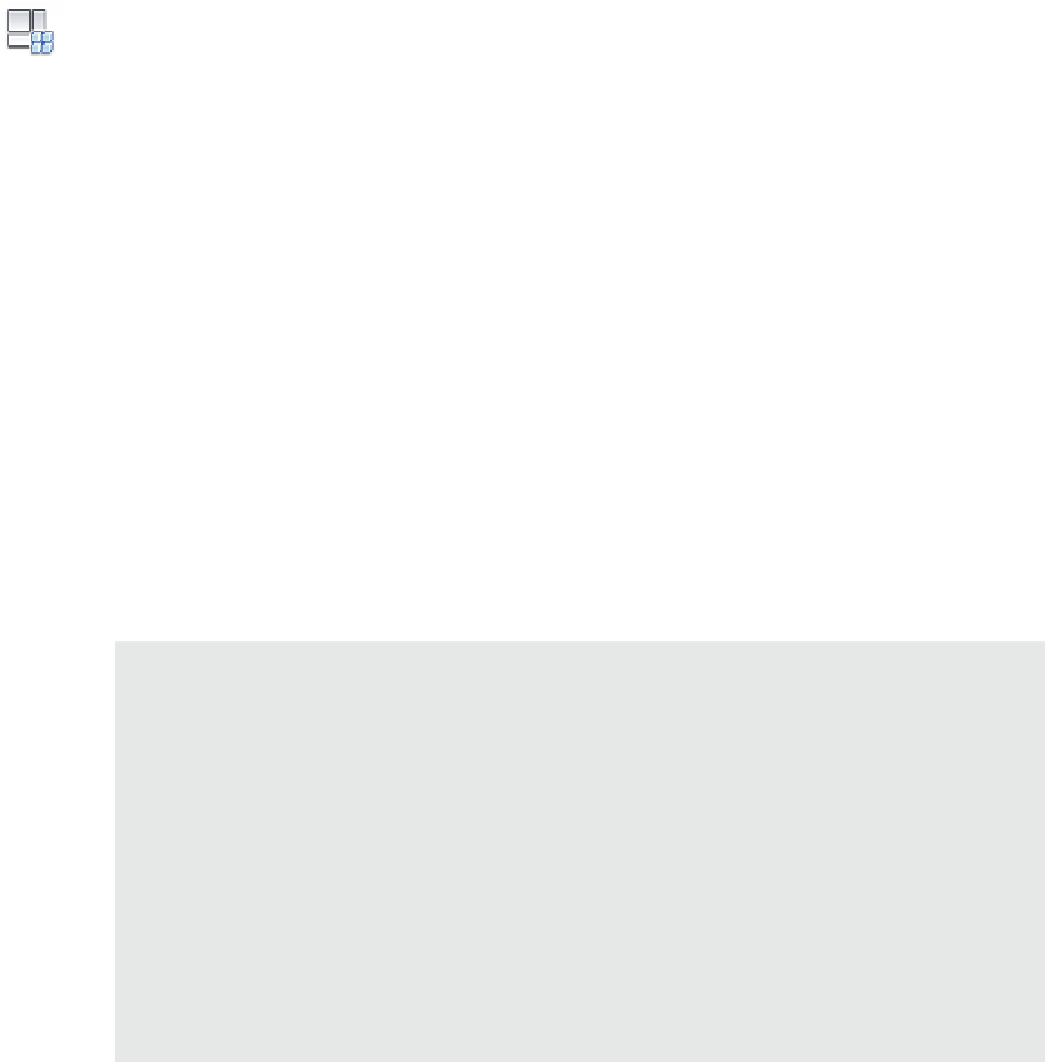Graphics Programs Reference
In-Depth Information
There are two ways you can modify the parametric dimensions, thus flexing your family
geometry. First, you can simply select a labeled dimension in the drawing area and enter a new
value. The second way is different than in the project environment, where you must first select
one of the objects a dimension references before editing the value. While this method seems to
be the easiest and most intuitive, you must be careful after you have established defined types
within the family because direct manipulation of labeled dimensions will change the value of
the most recent active type. For this reason, we recommend that you become accustomed to
using the Family Types dialog box to flex your families.
You can create a new reference plane and dimension from the Create panel in the ribbon and
then click the Family Types command. Move the dialog box off to the side so you can still see
the drawing area and observe the reference planes and dimensions. In the Family Types dialog
box, click the New button and create a new type named Type 1. Set the dimension parameters as
follows, and then click Apply:
Width = 2'-6” (750 mm)
Length = 6'-0” (1800 mm)
Height = 2'-6” (750 mm)
Click the New button again and create a new type named Type 2. Set the dimension
parameters as follows, and then click Apply:
Width = 3'-0” (900 mm)
Length = 8'-0” (2400 mm)
Height = 2'-6” (750 mm)
If the reference planes and dimensions were created properly, you should not receive any
error messages while you are flexing the parameters. In case you do receive any errors, you
could delete the dimensions and even the reference planes and start over. If this were to happen
later in the process, it would be more difficult to resolve the problem, and many more hours
would be lost if you had to start over.
type Naming
in the previous exercise, you created two types within the family simply named type 1 and type
2. you might have also noticed that other families in the default libraries have type names that
indicate some sort of size information. For example, the door family single-Flush has types named
according to the respective length and width such as 36
”
×
84
”
. The problem here is that the type
name is not automatically linked to any parameters in the family; therefore, if a parameter value
is modified and the type is not renamed, the situation can become confusing to users working in
your project.
There is no single, correct answer to the type-naming conundrum. you can use specific type names
(36
”
×
84
”
) to help the users of your content decide which type to select, or you can choose generic
names (type 1) to avoid conflicts. one possible conflict could arise if you use the type name of a
family in a schedule. For example, if you generated a door schedule that used the type name instead
of the actual width and height parameters, there might be inconsistency with the actual dimensions
versus those in the user-defined name.