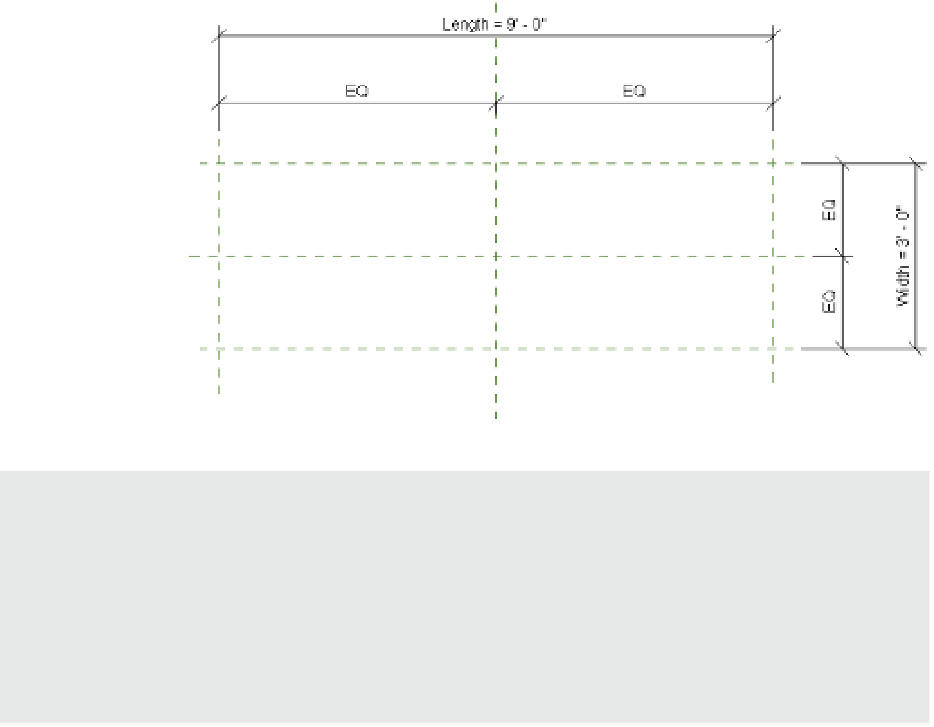Graphics Programs Reference
In-Depth Information
6.
Next, you will add the dimensions that will actually control the overall size of the shape
in plan. Place an aligned dimension between the outer two vertical reference planes, and
then place a dimension between the outer two horizontal reference planes.
7.
Exit the Dimension command and select the horizontal dimension string. From the Label
drop-down list in the Options bar, select <Add Parameter…>. Name the new parameter
Length
, and then click OK. Repeat this process for the vertical dimension string, and
name the parameter
Width
.
The result should look similar to Figure 14.20.
Figure 14.20
establish
dimension
parameters in the
plan.
Should Everything Be parametric?
when you start assigning dimensions to datum objects in your families, take a moment to think
about whether you will need to modify those dimensions to create iterations of the component.
Creating too many unnecessary labeled dimensions can make a family more complex, thus
potentially degrading performance of your project files. if the dimension is a fixed dimension
that will not change between types, then either use an unlabeled dimension or don't dimension
it at all. For example, in our table-building exercise, the height might be fixed at 2
'
-6
”
(750 mm);
therefore, the height parameter would not be needed.
Modifying parametric Dimensions
Now that you have established some dimensions and assigned them to family parameters,
it is time to “flex” the geometry—a term that has become popular with Revit users since the
early adoption years of the software. You flex your references by applying varying dimension
values to confirm that no errors are generated and that the references are behaving the way
you intended. Doing this early and often in the family-building process reduces the chance
of encountering a problem that you can't solve later on. When you have more forms and more
complex parametric relationships, it becomes more difficult to unravel problematic geometry.