Graphics Programs Reference
In-Depth Information
Creating a Simple exterior Glazing Material
in the early phases of design, you may want to keep the level of detail to a minimum. in fact,
guidelines for modeling levels of development may be established as part of a Bim execution plan
at the university of pennsylvania at
bim.psu.edu
. you can also reference a model progression
simplify the creation of exterior enclosures such as a curtain wall, try creating a glass material
with a surface pattern approximating the layout dimensions of a curtain wall system (such as
5
´
× 12
´
or 1.5 m × 3.5 m). Then create a generic wall type using this material, and you will have a
much lighter wall type to explore design options with great ease.
Defining Fill Patterns
Materials are often represented with simple hatch patterns. For any material used, you can
define a
surface pattern
and a
cut pattern
. For simple parallel hatches and crosshatches, you can
use the patterns already supplied or you can make your own patterns.
For more complex patterns, you need to import an external pattern file (with the filename
extension .pat). Such pattern definitions can be imported from pattern files used by AutoCAD—a
process we explain later in this chapter. To create, modify, or view an available fill pattern,
switch to the Manage tab and choose Additional Settings
➢
Fill Patterns (see Figure 4.14). On
the left side of the Fill Patterns dialog box, you can view the names and small graphic previews
of the patterns. Below those are the Pattern Type options, where you choose what type of
pattern to create and specify what type of pattern you want to edit (Model or Drafting).
Figure 4.14
fill patterns are
defined separately
for drafting and
model representa-
tions.