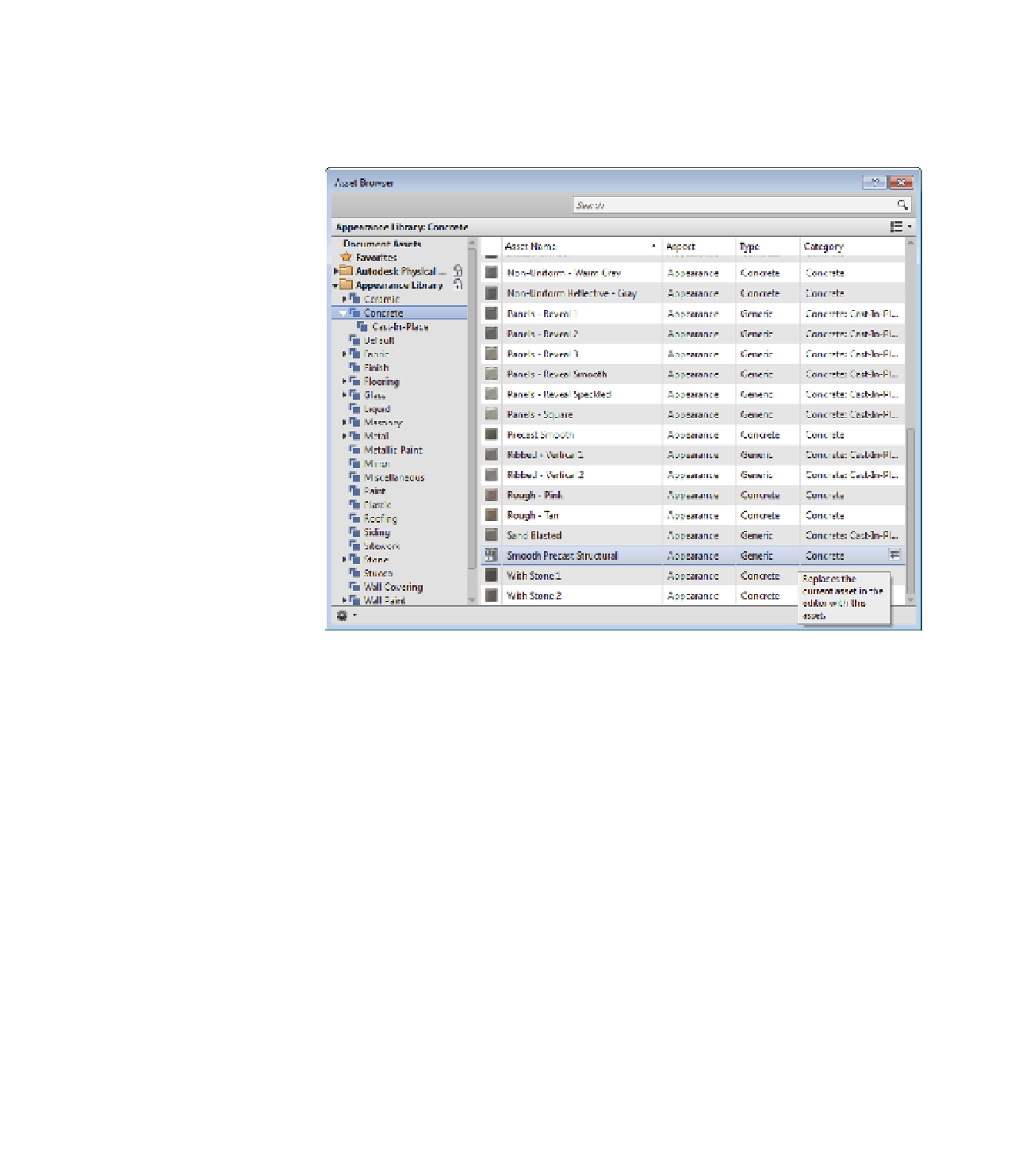Graphics Programs Reference
In-Depth Information
4.
Select the Smooth Precast Structural asset and double-click it, or click the replace arrow
at the end of the row, as shown in Figure 4.12.
5.
Click the X to close the Asset Browser, and then click OK to close the Material Browser.
Figure 4.12
he asset
Browser can also
be used to replace
an asset assigned
to a material.
Planning Material Strategies
It may seem impossible to imagine all the materials you'll need in a project, which may make
the process of building a template seem daunting. Think of the basic materials you're likely
to use—wood, brick, concrete, glass, and so on—and build from those. Remember, a template
is just a starting point, and you can always expand it. If you create a number of high-quality
materials over the course of a project, use the Transfer Project Standards function to copy those
materials back into your templates. You can also create custom material libraries for your own
reuse or for larger project teams.
When you start to organize materials by name, there are many prevailing theories too
numerous to list here, but here are a few suggestions:
By Type
Each material is prefixed with a descriptor such as
Metal
,
Paint
,
Carpet
,
Wood
,
and so on.
By Use
Each material is prefixed with a description of its application, such as
Cladding
,
Interior
,
Exterior
,
Site
, and so on.
Alphabetical
Materials have no prefixes.