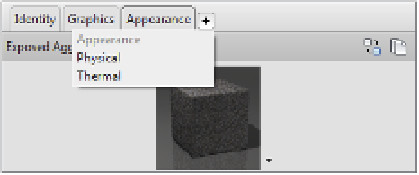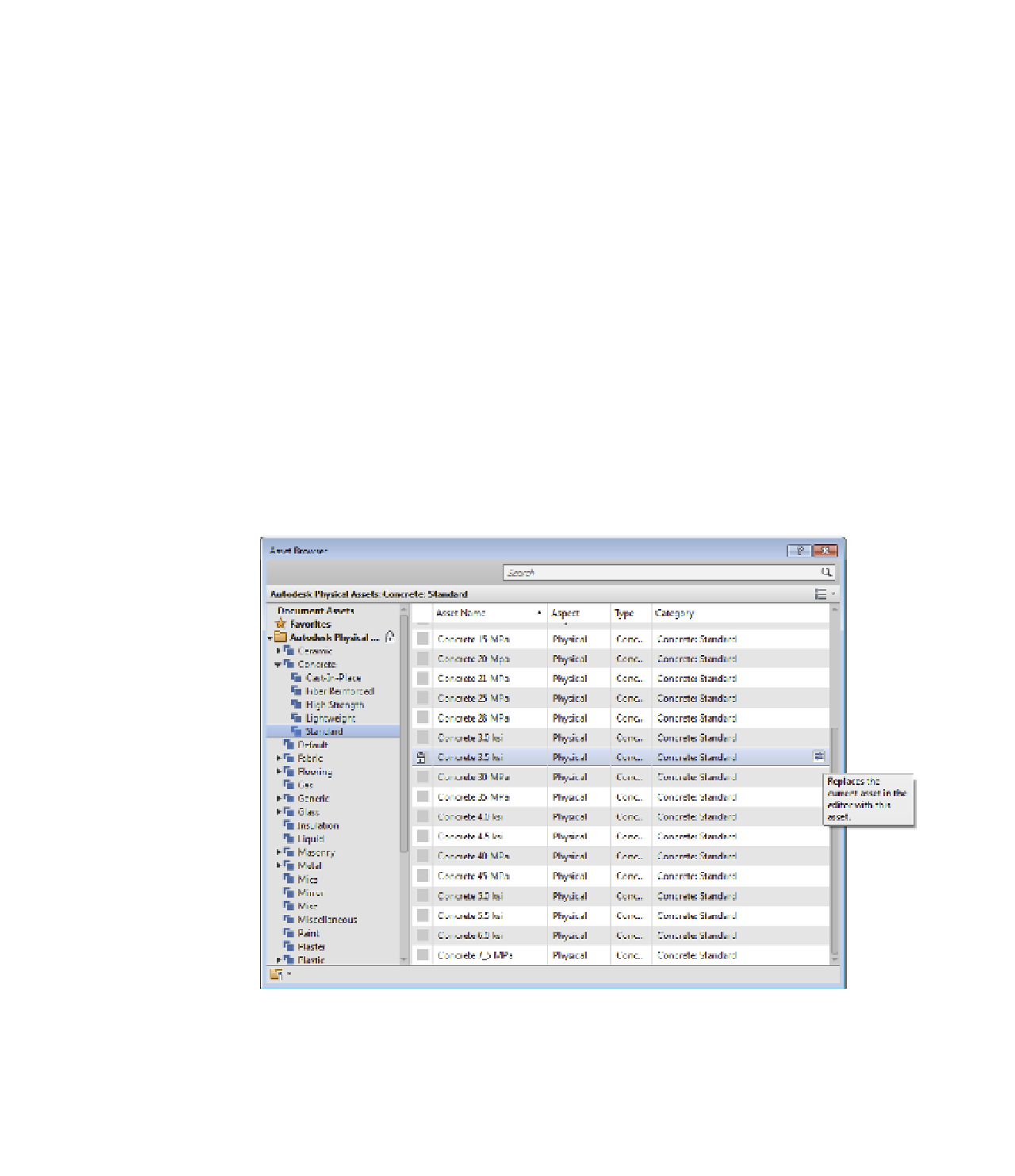Graphics Programs Reference
In-Depth Information
adding and replacing Material assets
You can also replace an asset for Appearance, Physical, or Thermal properties with one from any
asset library. Let's review the process to add a new asset to a material. To complete the following
exercises, download and open c04-Materials.rvt from this topic's website at
www.sybex
1.
Select the material Concrete - Cast-In-Place Concrete from the Project Materials list.
2.
Click the plus button in the tabbed list of assets and then select Physical.
3.
The Asset Browser dialog box will open (Figure 4.11). In the asset selection tree at the left,
expand the Autodesk Physical Assets tree and navigate to Concrete and then Standard.
Find the asset named Concrete 3.5 ksi, and with the mouse pointer hovered over the
asset, click the arrow located at the right end of the asset listing.
Figure 4.11
use the asset
Browser to access
material assets
in the document
or a material
librar y.
4.
Click the X to close the Asset Browser and return to the Material Browser.
You will see a new Physical Asset tab next to the Appearance tab.