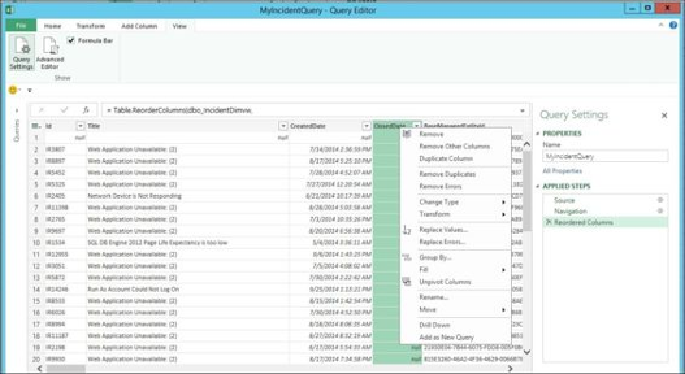Database Reference
In-Depth Information
3. Each tab in the
Query Editor
provides access to functions that help you shape
the data, as shown in the screenshot above:
◦ The applicable tasks on the ribbon are also available if you right-click on
a column of your query.
◦ On the right-hand side of the editor, you have the step recorder. This pane
of the query editor records all manipulations, and these are listed in the
Applied Steps
area. Each step can be updated, removed, or reordered
from this pane.
◦ The queried data is visible in the query editor sheet. Changes made in the
data definition are also visible in this sheet.
4. Remove columns you do not require from the dataset:
◦ In the query editor, select the columns that you want to include in your
query (use the
Ctrl
key for multiple column selection). Ensure that you
select at least one
Date Time
column (for example, select
CreatedDate
,
Id
,
Title
,
Description
,
Classification
,
DisplayName
,
CloseDate
, and
Impact
).
◦ Right-click on all the selected columns you need using the
Ctrl
key and
select
Remove Other Columns
, as shown in the following screenshot:
5. You can transform or change the data type of column data in the dataset using
these steps: