Database Reference
In-Depth Information
Figure 2.9
The output of the test query.
MySQLGUI Quick Tour
Throughout this topic we will just use the MySQLGUI as a windows-based client to issue
SQL commands and view the results. Most output from the MySQL server is in tabular form
and will be similar to that displayed in Figure 2.9. If there is no tabular output such as error
messages, this appears on the main GUI screen along with status messages such as the
number of rows affected by an update query. Figure 2.10 shows some other useful parts of
the graphical client.
To use the MySQL graphical client:
•
Select the required database using the
Database Selector
. This will only contain the sys-
tem-generated
mysql
database until you create your own. You can also set the default
database that the client starts in in the options menu.
•
Type the query that you wish to execute into the
Query Window
. You only need to type
a semicolon if you are running more than one query at once.
•
Once typed, click on the
Execute Query
button to run the query.
•
If the query does not trigger another output box, check the text in the
Status Window
.If
you have a syntax error or other problem that stops successful execution it will be
explained here.
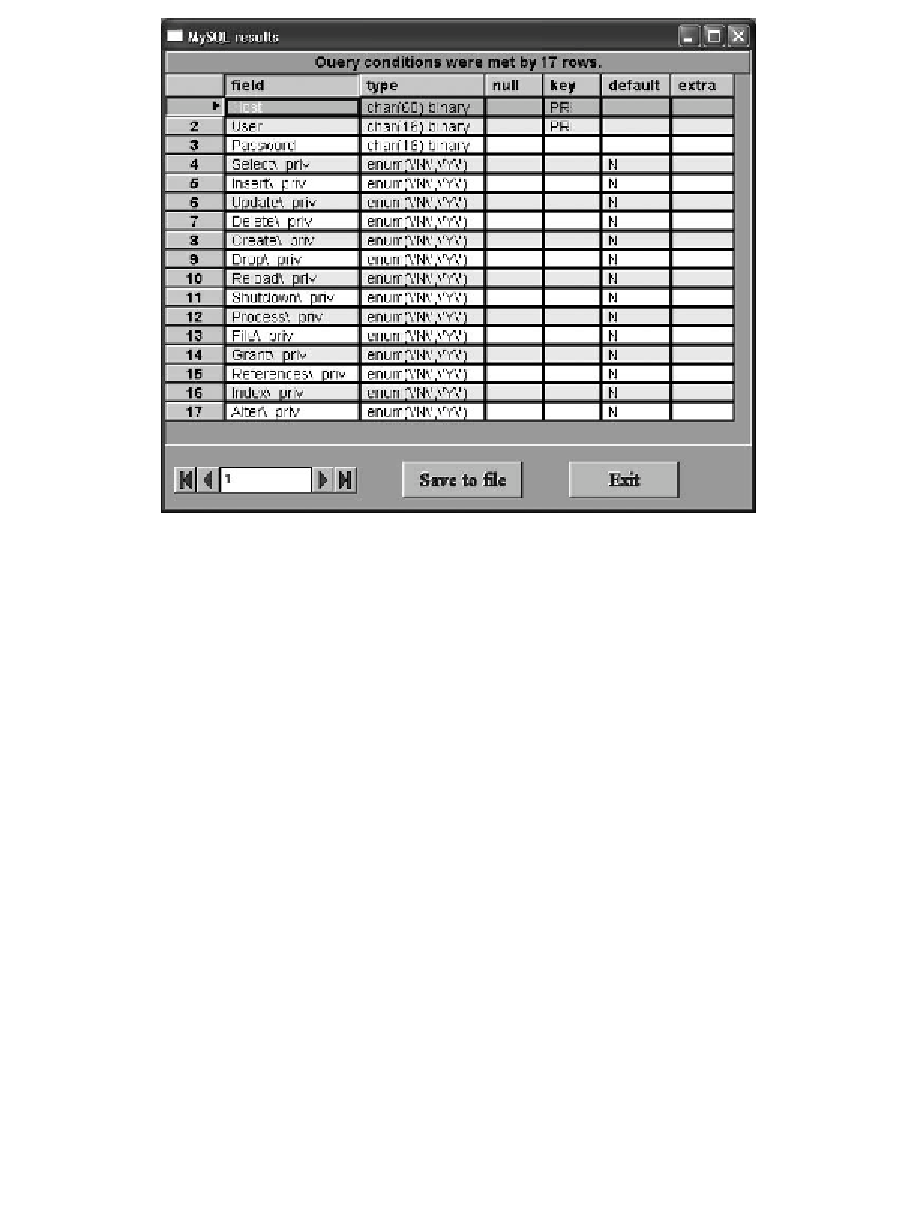
Search WWH ::

Custom Search