Database Reference
In-Depth Information
Figure 2.4
The MySQL system tray telltale icon.
Figure 2.5
The MySQL telltale context menu.
MySQL Configuration Files
Before we test the service, we will use WinMySQLadmin to view the configuration file that
it set up for us in the previous section. Run your mouse over the icon in the system tray as
in Figure 2.4 and select
Show me
. The WinMySQLadmin form will appear again.
The form shown in Figure 2.3 has a series of tabs that give you access to various settings
and information about your MySQL system. Click on the
my.ini Setup
tab. Figure 2.6 shows
the startup file that was created for us earlier. It is usually stored in the
C:\windows
direc-
tory if you have chosen a standard installation. Any changes you make to this file can be
saved by clicking the
Save Modification
button after making the changes.
Notice how the
ini
file contains various parameters, such as the location of the datastore,
the IP address of the server, and at the end of the file, the username and password that you
just entered.
As everything is now set up and running, we need to test that we can connect to the serv-
ice.
Connecting to the MySQL Service
We will start by connecting to the service in the most basic way, via the command line inter-
face. Start a command box by selecting it from the Start menu or selecting Start/Run and
typing command.com. Once you have this running, type:
cd \mysql\bin
to get you into the directory with the MySQL executables. First we have to run the MySQL
command interpreter. Do this by typing:
mysql
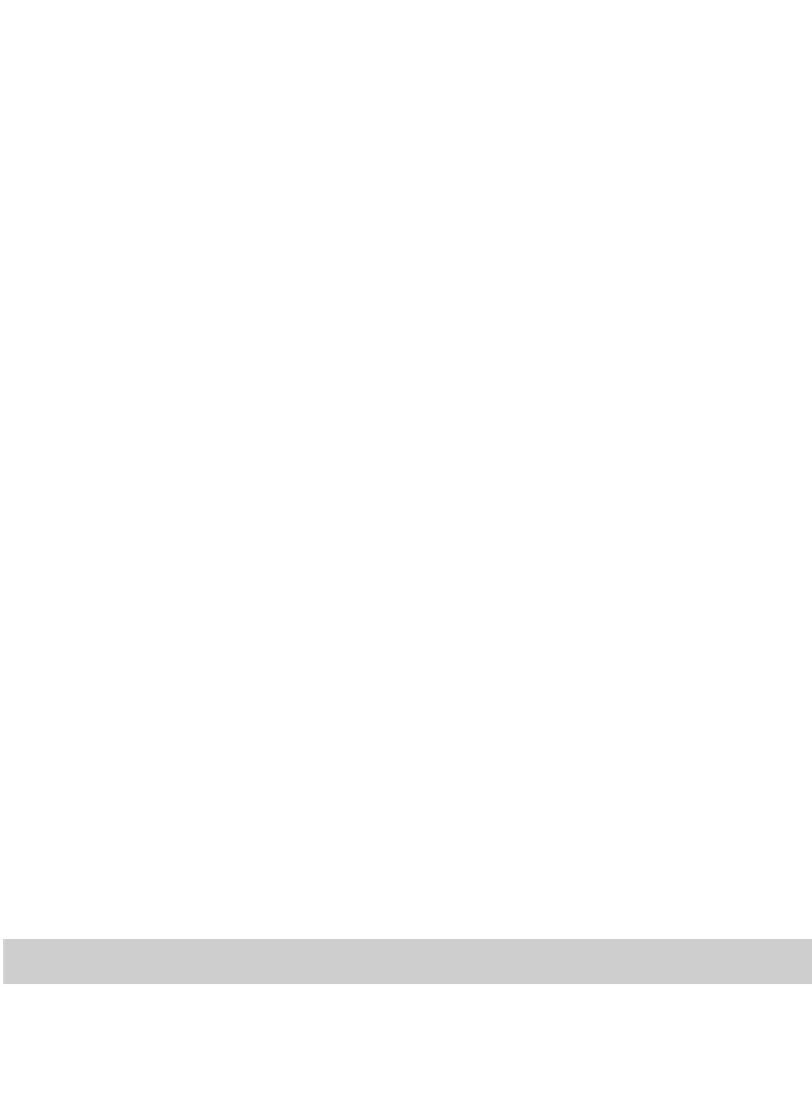


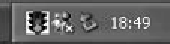

Search WWH ::

Custom Search