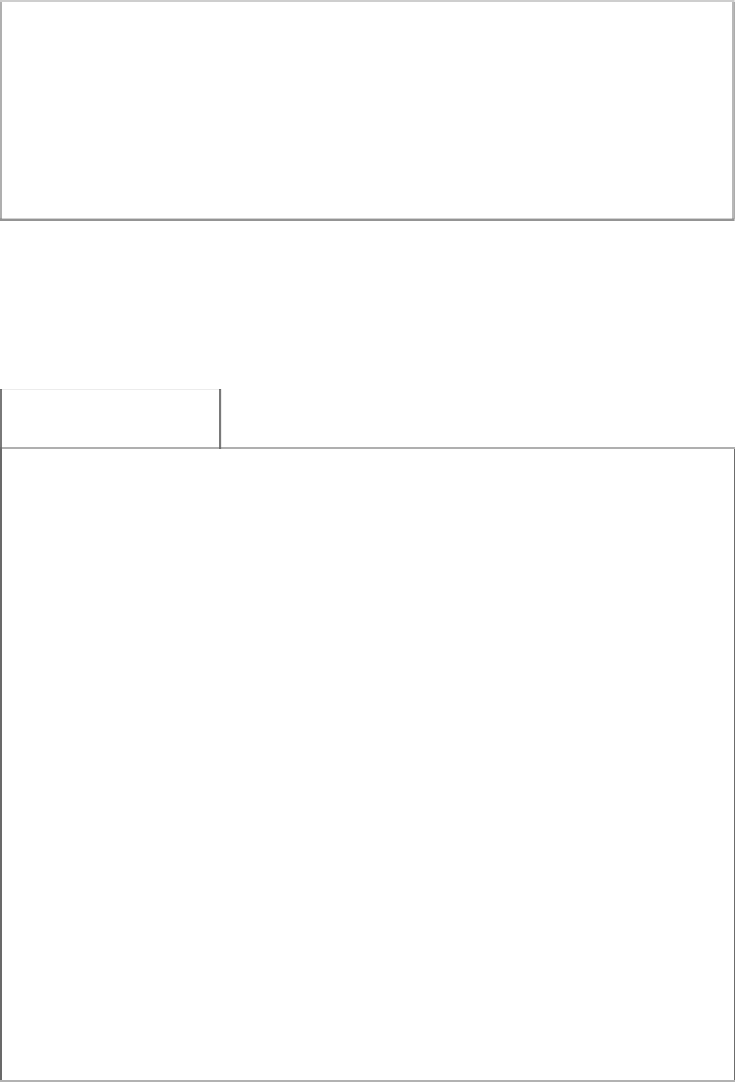Information Technology Reference
In-Depth Information
Make sure the disk is not full or write-protected and that the file is not
currently in use.
If, however, a research endeavor involves more than one researcher, after a
file has been encrypted it is possible to add users, granting permission to
particular individuals to read encrypted files.
* From Microsoft Corporation's support web site: http://support.microsoft.
com/kb/307877 accessed on 23 August 2007.
On a multi-user machine or networked machine, make sure that file permis-
sions are set to prevent unauthorized user access, preventing others from read-
ing or copying files.
Tips 'n Tricks
How to restrict access to a file or folder in Windows
The setting of file or folder access permissions in Windows depends on
whether the computer is on a Windows Domain, or on a Windows Workgroup,
or completely off the network. It also depends on whether the disk volume
is formatted with NTFS or the FAT format. Generally in enterprises, the com-
puter will be part of a domain, and the disks will be formatted with NTFS.
A computer at home will probably not be on a domain. Also, only computers
with Windows NT and later, can be part of a domain.
If not on a domain, only folder permissions may be set, not individual files.
The procedure is:
1.
In Windows Explorer, right-click on the folder, and select
Properties
.
2.
Select the
Sharing
tab.
3.
Click on the “
Make the folder private
” check box to set it.
4.
Click
Ok
or
Apply
. If you do not have a password set for your account,
there will be no value in this because anyone can log in as you, so the
computer will ask you if you want to set a password at this time.
If on a domain, and if the volume is formatted with NTFS, then the access
permissions are much more granular (and complicated). You can set the per-
missions on a folder or a single file.
1.
In Windows Explorer, right-click on the folder, and select
Properties
.
2.
Select the
Security
tab.
(Continued)