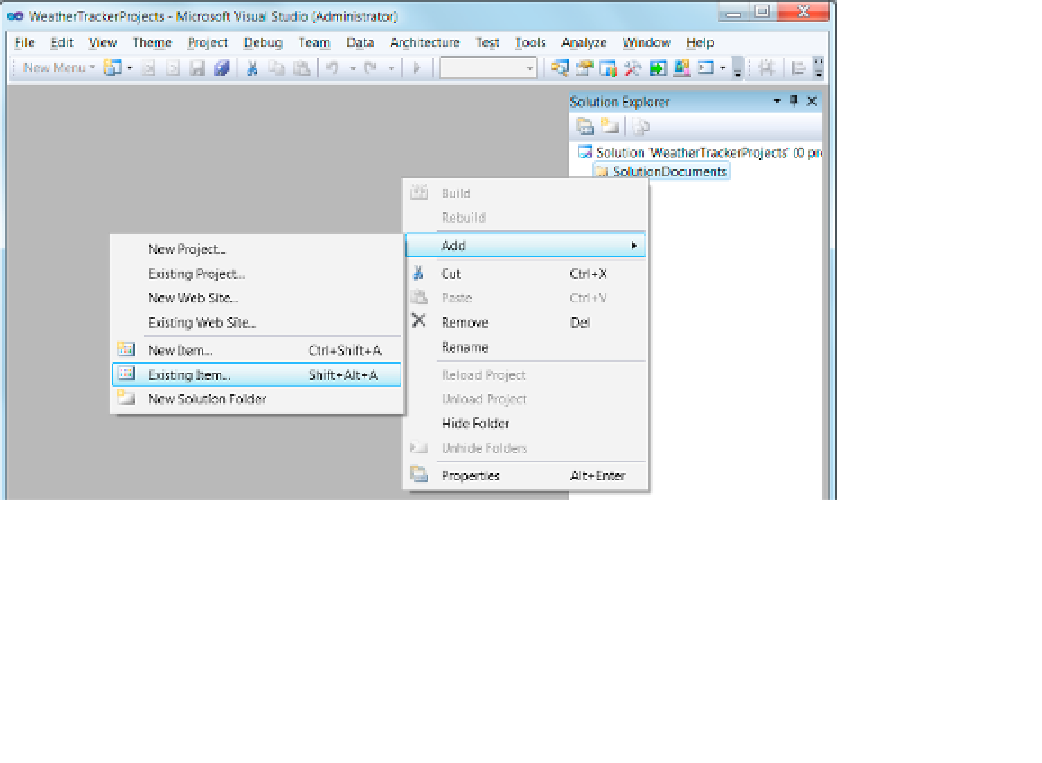Database Reference
In-Depth Information
Figure 2-5.
Adding existing files to a solution folder
Another method is to highlight the new Solution Documents you have created, and from Visual Studio's
main menu, select Project
➤
Add Existing Item. Both allow you to navigate to where the files are located and add
them to your solution.
After you have selected your files and added them to your blank solution, Visual Studio will either copy the
file to your solution folder or reference the file from its existing location.
■
About 90% of the time visual Studio will copy the file instead of making a reference to it. it is always
important to verify whether a reference or copy was made. using references can cause major problems because any
changes to the files in your visual Studio solution will change what you believed to be a copy. You can tell where a
file is located by right-clicking the file and selecting Properties from the context menu (similar to Figure
2-5
), and the
file's path will be displayed in a Property window. in cases where visual Studio creates a reference, when what you
really wanted was a copy, you need to use windows Explorer to copy the file to the solution folder on your hard drive
yourself and then make a reference to the newly copied file.
Important
One of the primary goals of this topic is to give you a chance to practice the art of creating BI solutions. To
keep things simple, we have created all the WeatherTracker BI solution documents and BI projects for you in
this example. This provides you with a quick introduction to the anatomy of a BI solution and introduces you to
organizing your projects using Visual Studio, without having to explain how to create these projects and files.
Don't worry! We explain how those items are created in the other chapters of this topic.