Graphics Programs Reference
In-Depth Information
◗
4.
Click the
OK
button.
◗
5.
Place the insertion point after the heading text and after the closing h1 tag, press
the
Enter
key, and then type
Your access was denied. Please enter your login
ID and password again.
(including the period).
◗
6.
Save the page, and then upload the page to your remote server.
Before you continue, you'll test the login.asp page.
To test the login.asp page:
◗
1.
Preview the login.asp page in a browser. The login.asp page appears in the
browser window.
You'll enter an invalid username and password.
◗
2.
Type
test
in the User name box, type
random
in the Password box, and then
click the
Login
button. The login information is invalid, so the access_denied.html
page appears in the browser window. After four seconds, the login.asp page is
redisplayed.
Now, you'll enter a valid username and password.
◗
3.
Type
nextbest
in the User name box, type
watchthetapes
in the Password
box, and then click the
Login
button. The database.asp page is displayed in the
browser window.
◗
4.
Close the browser, and then close the pages.
Finally, you will protect the database.asp and database_details.asp pages from unau-
thorized access by adding the Restrict Access server behavior to the page.
To restrict access to pages:
◗
1.
Open the
database.asp
page in Design view.
◗
2.
In the
Data
category of the Insert panel, click the
User Authentication button
arrow
, and then click
Restrict Access To Page
. The Restrict Access To Page dia-
log box opens.
◗
3.
In the If access denied, go to box, type
access_denied.html
and click OK. See
Figure 9-41.
Search WWH ::

Custom Search