Graphics Programs Reference
In-Depth Information
Figure 9-39
Log In User dialog box
◗
9.
Click the
OK
button. The Log In User server behavior is added to the page and
appears in the Server Behaviors panel.
◗
10.
Save the page, and then upload the page to your remote server.
You'll add text and a meta refresh tag to the access_denied.html page, which tells the
browser to automatically refresh the page (by reloading the current page or going to a
different page) after a certain amount of time. You'll also add text to indicate that access
was denied to that user.
To add content and a meta refresh tag to the access_denied.html page:
◗
1.
Open the
access_denied.html
page in Design view.
◗
2.
In the
Common
category of the Insert panel, click the
Head button arrow
, and
then click
Refresh
. The Refresh dialog box opens.
◗
3.
In the Delay box, type
4
, and then, in the Go to URL box, type
login.asp
. See
Figure 9-40.
Figure 9-40
Refresh dialog box

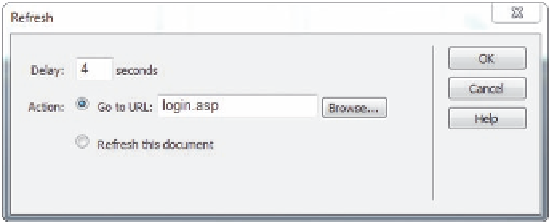



Search WWH ::

Custom Search