Graphics Programs Reference
In-Depth Information
•
Repeating region.
A region that can be duplicated within the pages made from the
template, enabling the region to expand without altering the page design. For example,
you can designate a table row as a repeating region, and then you can repeat the table
row in the template-based pages to create expanding lists.
•
Editable optional region.
An optional region that is editable.
•
Editable tag attribute.
A tag attribute that you unlock in a template so that the attribute
can be edited in the pages created from the template. For example, you can “lock”
which graphic appears in the template-based pages, and then create an editable tag
attribute that enables the person editing these pages to set the graphic's alignment.
With the exception of the title and a few other page-specifi c elements, the head
content is locked in the pages created from a template. This means that you cannot add
navigation bars and many other common elements that place code into the head of the
page to template-based pages. Elements that add code to the head of a page must be
added either directly in the template or, sometimes, in a library item that is placed in an
editable region.
Regions added to templates are invisible elements. When you show invisible ele-
ments, a border appears around the regions in both the template and the template-based
pages, and a tab appears at the top of each region in the Document window. Although
the border and tab help you to quickly identify each region, they also interfere slightly
with the way the layout appears in the Document window. To see a page as it will appear
in browsers, you must hide the invisible elements or preview the page in a browser.
You'll delete the page-specifi c content from the nb_main template as you create edit-
able regions in the template. You'll begin by making the page heading an editable region
so that you can change the heading for each new page created from the template.
To add the page heading as an editable region to the template:
◗
1.
On the Application bar, click
View
, point to
Visual Aids
,
and then click
Invisible
Elements
to check it, if necessary. You will be able to see any invisible elements
you add in the page.
◗
2.
In the Document window, select the
Tickets
page heading, and then, in the
status bar, click the
<h1>
tag to ensure that the opening and closing h1 tags are
selected.
◗
3.
In the
Common
category of the Insert panel, click the
Templates button arrow
,
and then click the
Editable Region
button. The New Editable Region dialog
box opens.
◗
4.
In the Name box, type
page_head
, and then click the
OK
button. The new edit-
able region is added to the template and a tab appears over the text.
◗
5.
Press the
Right
arrow key to deselect the text. A blue border surrounds the edit-
able region with the page heading. See Figure 6-17.
Search WWH ::

Custom Search