Graphics Programs Reference
In-Depth Information
Updating the Web Site on the Remote Server
As a fi nal review of the changes you made to the NextBest Fest site, you'll update the fi les
on the remote server and review the pages over the Web. You need to upload every page
of the site because you have made changes to every page. When you upload the pages,
you will also need to include the dependent fi les so that the new graphics and new CSS
styles are uploaded to the remote server. Then you'll preview the site on the Web.
To upload and preview the updated remote NextBest Fest site:
◗
1.
Connect to your remote host.
◗
2.
Use the
Put File(s)
button to upload the updated pages and new dependent files
to your remote site.
◗
3.
Disconnect from your remote site.
◗
4.
In your browser, open the home page of your remote NextBest Fest site.
◗
5.
Preview each of the pages, reviewing the new content and testing the links. The
site includes all the new styles and content that you added to the local version.
◗
6.
Close the browser.
In this session, you created a table, added content, and formatted the table in both
Standard mode and Extended Tables mode. Gage is pleased with the new pages.
Session 5.3 Quick Check
1.
What is a table cell?
2.
True or False? Table borders can be invisible.
3.
Explain the difference between cell padding and cell spacing.
4.
Explain what pressing the Tab key does when you are entering data into a table.
5.
Describe what happens when you merge two cells.
6.
What is the opening HTML tag for a table row?
7.
What is the opening HTML tag for a table cell?
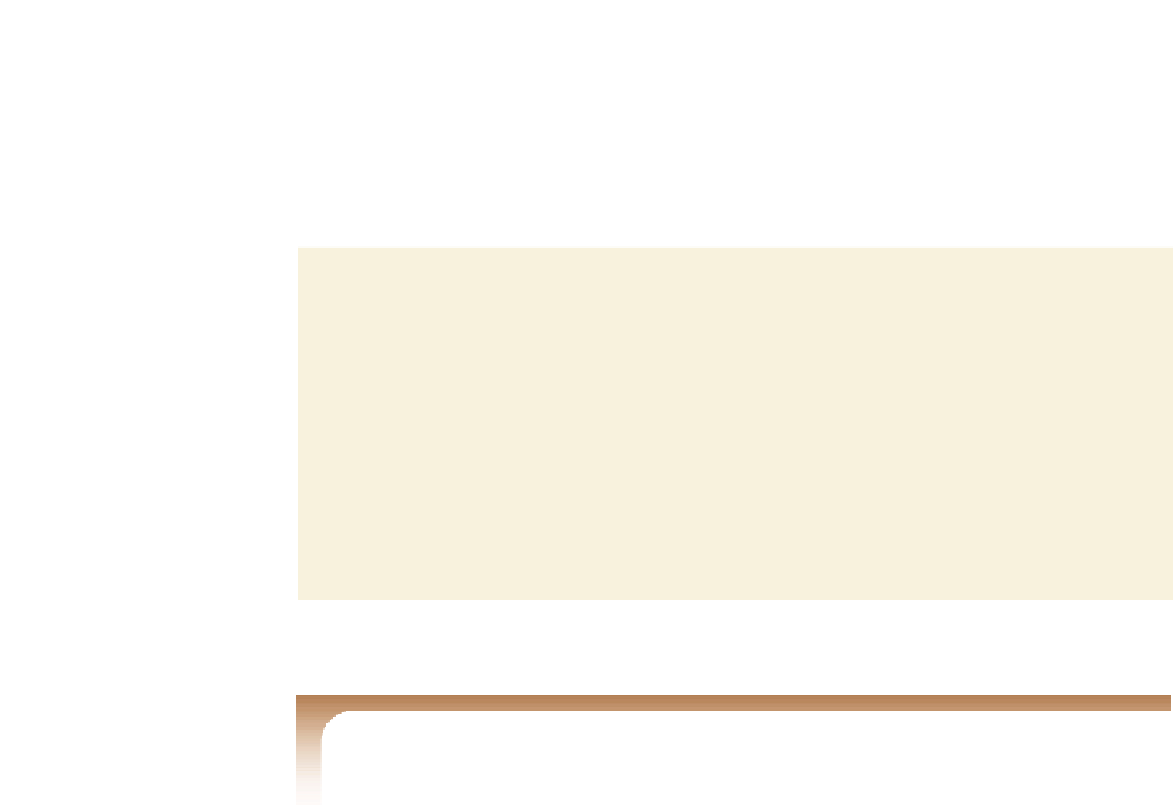

Search WWH ::

Custom Search