Graphics Programs Reference
In-Depth Information
◗
10.
Drag the lower-right corner of the browser window to reduce the window size.
The table changes size with the browser window.
◗
11.
Close the browser, and then close the page.
Next, you will add a link from the lineup.html page to the hot.html page. You will
target the hot.html page to open in a new browser window.
To link the lineup.html page to the hot.html page:
◗
1.
Open the
lineup.html
page in Design view.
◗
2.
Click in the line below the heading text, insert the
hot.png
image located in the
Tutorial.05\Tutorial
folder included with your Data Files, and then enter
Link to
the What's Hot page.
as the alt text.
◗
3.
Select the
hot.png
graphic, link the graphic to the
hot.html
page, and then
select
_blank
in the Target list. The What's Hot page will open in a new browser
window.
◗
4.
In the Property inspector, type
0
in the Border box. The graphic will not have a
border.
◗
5.
Save the page, and then preview the page in a browser. See Figure 5-55.
Figure 5-55
Targeted link in the lineup.html page
click to open the
hot.html page in
a new window
◗
6.
Click the
what's hot
link. The hot.html page opens in a new browser window.
Close both browser windows, and then close the page, and any other open pages.
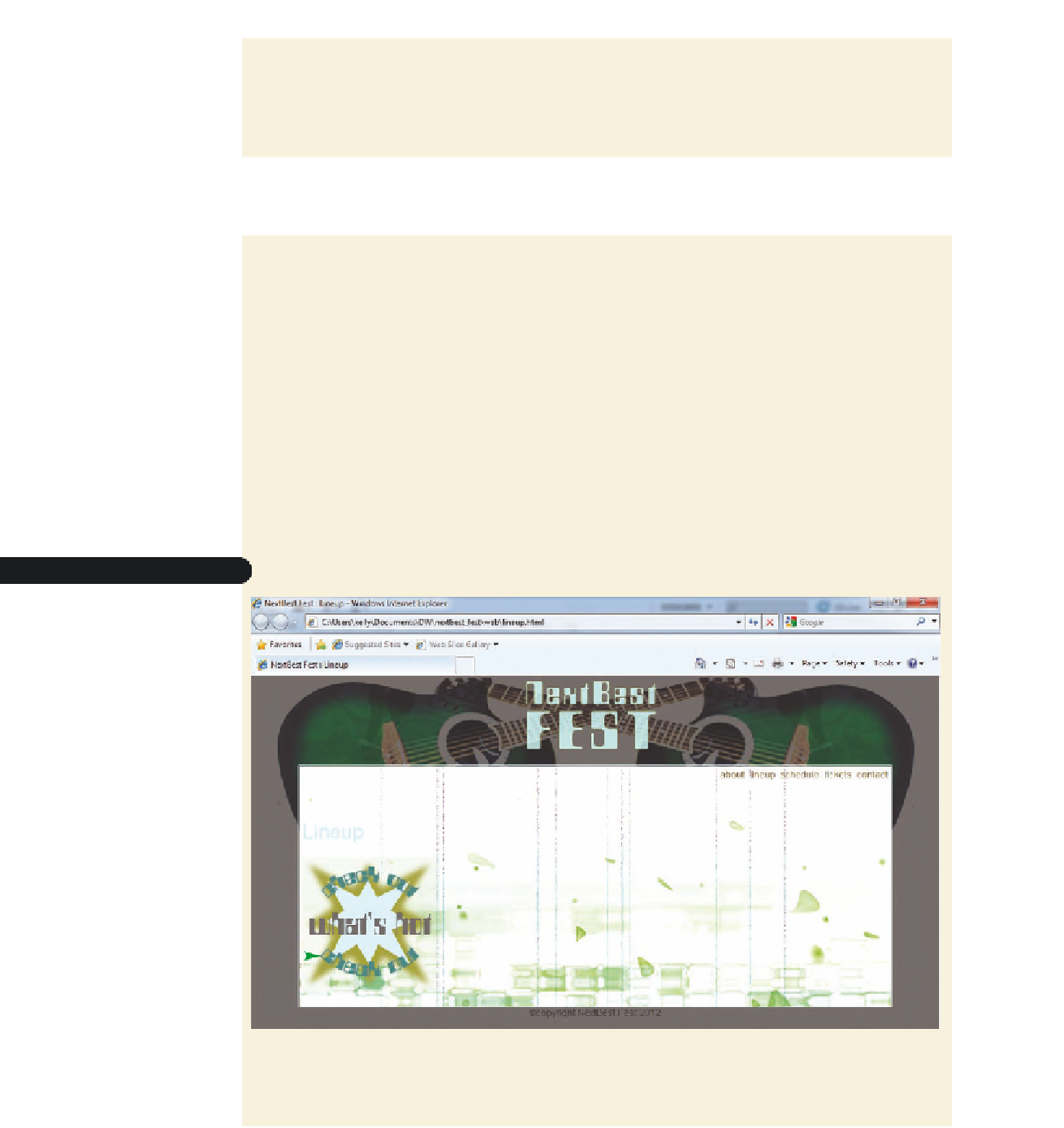





Search WWH ::

Custom Search