Graphics Programs Reference
In-Depth Information
◗
2.
Click the
fest info
hyperlink, and then review the content of the Fest Info page,
considering what information might be appropriate to add and what design
changes you would like to see.
◗
3.
Click the
lineup
hyperlink, and then review the content of the Lineup page, con-
sidering what information might be appropriate to add and what design changes
you would like to see.
◗
4.
Click the
tickets
hyperlink, and then review the content on the Tickets page, con-
sidering what information might be appropriate to add and what design changes
you would like to see.
From your review of the NextBest Fest site content, you might have a list of changes to
suggest to Gage. For example, you might want to add a list of bands and band descrip-
tions to the lineup page. The page might also include links to each band's Web site.
You are done reviewing the temporary NextBest Fest site, so you will close the site
and exit the browser.
To close the NextBest Fest site and exit the browser:
◗
1.
On the browser title bar, click the
Close
button
. The NextBest Fest site
closes and the browser exits.
You can also click File
on the menu bar, and
then click Exit to exit the
browser.
◗
2.
Repeat Step 1 to close any additional open browser windows.
In this session, you learned about the Internet, the Web, Web servers, and clients. You
explored different components of a Web page. Also, you opened the temporary NextBest
Fest site in a browser, navigated between the Web pages, and reviewed the site's content.
In the next session, you will view the NextBest Fest site from within Dreamweaver.
Session 1.1 Quick Check
1.
What is the Internet?
2.
What is the World Wide Web?
3.
Explain the difference between a Web server and a Web client.
4.
What is a Web browser?
5.
What is a URL?
6.
In the following URL, identify the domain name and the top-level domain:
7.
Defi ne hyperlink.
8.
Explain the purpose of content in a Web site.
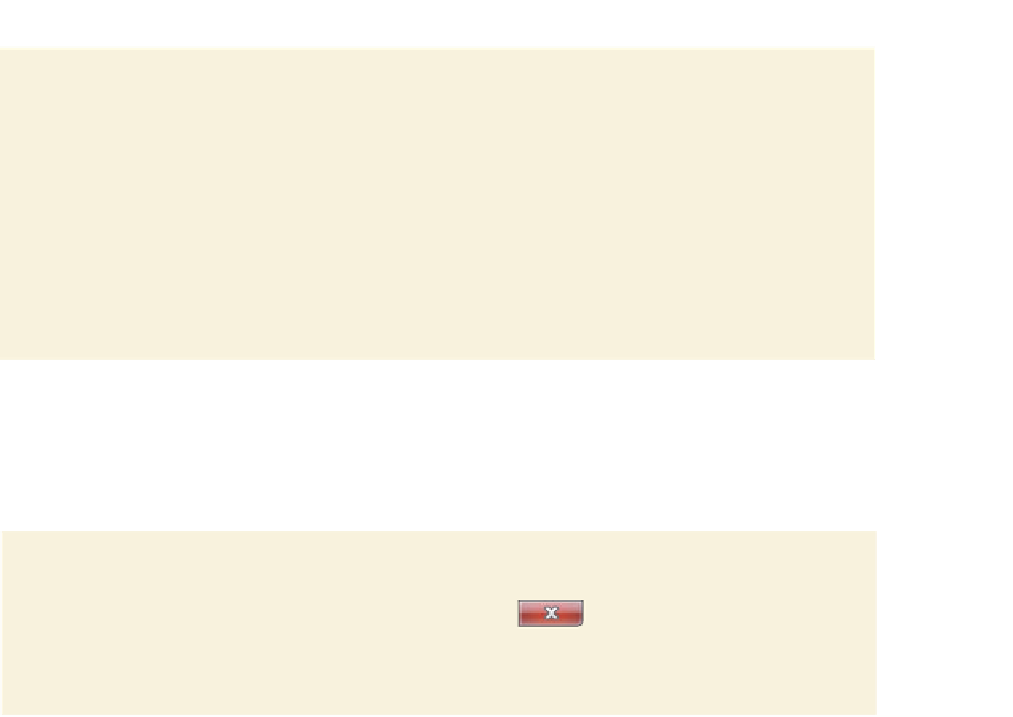
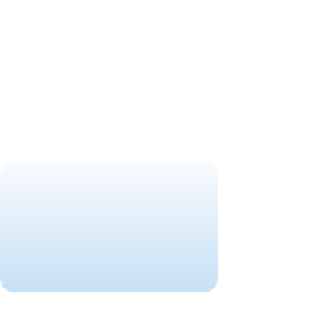



Search WWH ::

Custom Search