Graphics Programs Reference
In-Depth Information
When you create a table, Dreamweaver inserts a nonbreaking space in each cell.
Some browsers collapse cells that are empty, destroying the table structure. The non-
breaking space is invisible, but it keeps the cells from collapsing. To view a nonbreaking
space, you must be in Code view or Split view.
You will view the nonbreaking space in the fi rst cell of the table.
To view the nonbreaking space in the schedule table:
◗
1.
Click in the upper-left cell of the table. The insertion point moves into the first cell.
◗
2.
Switch to
Split
view. In the Code pane, a nonbreaking space ( ) appears to
the right of the insertion point.
◗
3.
Return to
Design
view.
Adding Content to Cells and Importing Tabular Data
To add text to a cell, you simply click in the cell and type. If you have diffi culty locat-
ing the rows, columns, and cells of the table, move your mouse over the table; as you
move over various elements, the borders of those elements will have a red highlight
enabling you to select the desired element. Once you click in a cell, pressing the Enter
key adds another paragraph within the cell. You can also copy data between cells using
the standard Copy and Paste commands. When you type or paste text into a cell, the text
wraps within the cell to fi t the width you defi ned. If you check the No Wrap check box
in the Property inspector, the cell will expand to fi t the text when the page is viewed in a
browser, but remain wrapped when viewed in Dreamweaver. In addition, you can import
data stored in a spreadsheet into a table.
Keyboard commands help you move through the table. To move the insertion point
to the next adjacent cell, press the Tab key. Pressing the Tab key in the last cell of the
table adds a new row to the table. Press the Shift+Tab keys to move the insertion point
to the previous cell. You also can use the arrow keys to move the insertion point to an
adjacent cell.
In addition to text, you can insert graphics into table cells the same way you insert
them into a page. When a graphic is inserted into a cell, the cell's column width and row
height expand as needed to accommodate the graphic.
Written Communication: Reusing Content to Reinforce Marketing
To provide quality services for your company, it is important that you have an understand-
ing of what you are trying to accomplish with the projects and Web sites that you create.
In order to create a good Web site, you must understand how that Web site will fit into the
company's overall marketing plan, and you must make sure that the site you design and
build has the greatest possible effect. In the world of marketing and communications, it is a
good practice to reinforce your message by presenting the same content in different ways.
The same content is often used in many contexts, including printed brochures, promo-
tional letters, advertisements, and the Web site, to reinforce the message being conveyed.
Reusing material helps to create a specific branding and identity for the business or prod-
uct. Make sure that you use existing materials when creating content for your Web site.
When you use existing material, rather than retyping content that is already avail-
able in another fi le (and possibly introducing errors into the text), you can copy that text
from its original source and paste it into the Web pages. When you want to place data
stored in a spreadsheet or a table into a table in a Web page, you can save the data in a
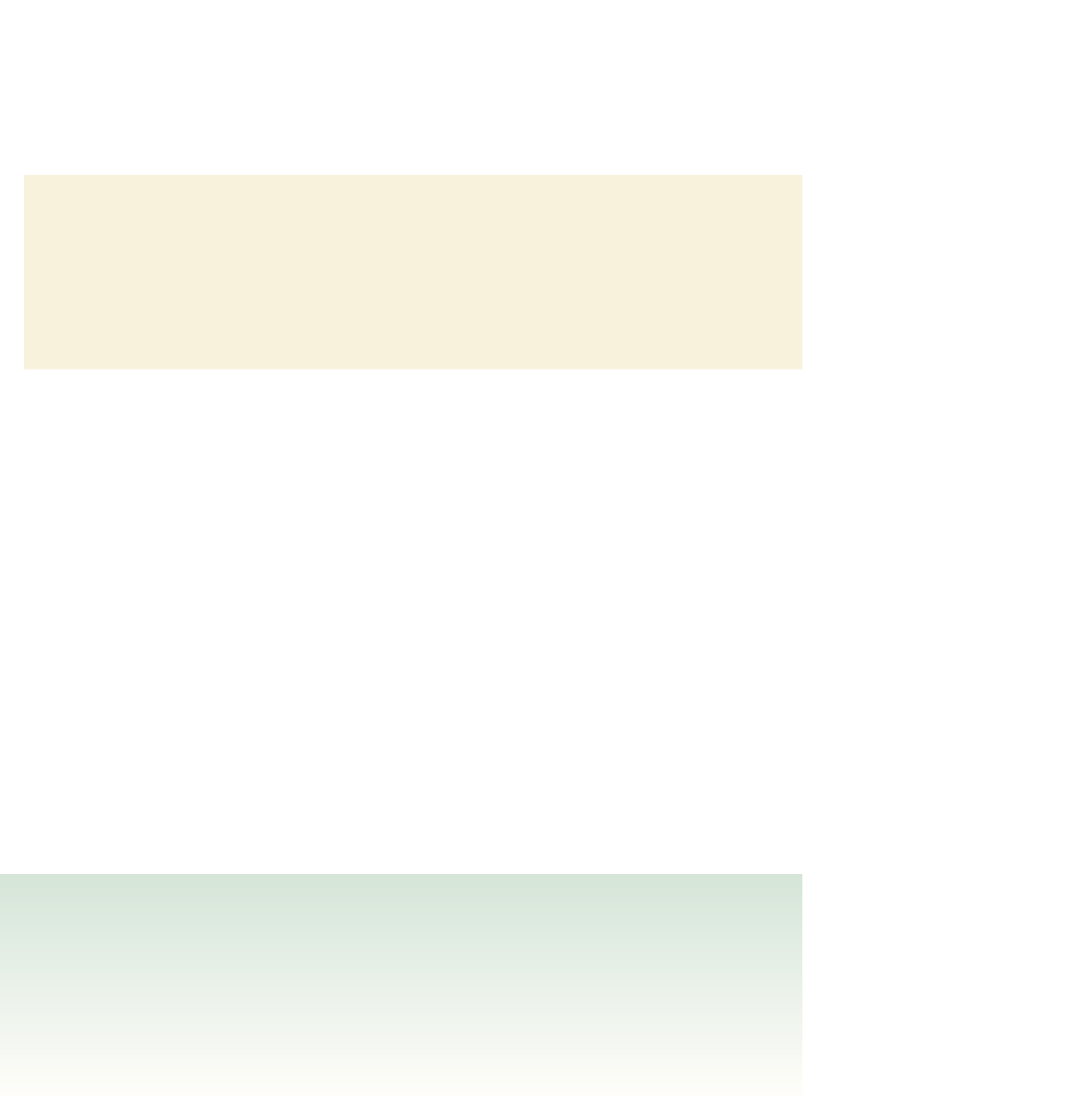






Search WWH ::

Custom Search