Graphics Programs Reference
In-Depth Information
Figure 5-31
Logo selected in the site design
click to select the
Rectang
u
lar
Marque
e
Tool
draw a rectangle
to select
the part
of the lo
g
o
within t
h
e guides
select this layer
Trouble?
If you do not see the guides on your screen, you need to display them.
On the Application bar, click View, point to Show, and then click Guides.
◗
8.
In the Layers panel, select the
NextBest FEST logo
layer.
◗
9.
On the Application bar, click
Edit
, and then click
Copy
. The selections are copied
to the Windows Clipboard.
◗
10.
In the taskbar, click the
Adobe Dreamweaver CS5
button. The Dreamweaver
program window becomes active.
◗
11.
On the home page, click in the line below the last line of content. This is where
you want to paste the logo.
◗
12.
On the Application bar, click
Edit
, and then click
Paste
. The Image Preview dia-
log box opens and the logo appears in the right pane.
◗
13.
Select
JPEG
from the Format list, if necessary, select
80
from the Quality list, and
then click the
OK
button.
◗
14.
Save a copy of the graphic in the
graphics
folder for the site but do not add alt
text. The logo is inserted at the bottom of the content div in the home page. Scroll
down in the page, if necessary, to view the logo. See Figure 5-32.





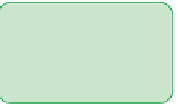














Search WWH ::

Custom Search