Graphics Programs Reference
In-Depth Information
To edit the TICKETS div in the home page:
◗
1.
In the Document window, select the
available
div, and then press the
Delete
key.
The div and its content are removed from the home page.
◗
2.
In the Document window, select the TICKETS div, and then, in the Property
inspector, change its width and height to
200px
.
◗
3.
In the CSS Styles panel, switch to the All tab, select the
featured
style, and then
delete the background color from the style.
◗
4.
In the Document window, select the TICKETS div, if necessary, and then, in the
Property inspector, type
15px
in the L box and type
0px
in the T box.
◗
5.
Click inside the tickets div then select
None
from the Format list in the Properties
inspector to remove the h1 tag and move the image to the top of the div.
◗
6.
Save the page, and then save the style sheet.
◗
7.
Open the
tickets.html
page in Design view, place the insertion point below the
page heading, type
You can take advantage of our lower advanced ticket
prices by calling our offices to purchase tickets NOW. To purchase tickets,
please call 732.555.1234 and one of our representatives will take your order.
(including the period), and then press the
Enter
key.
◗
8.
Check the spelling and proofread the text you just typed, and then save the
tickets.html page.
You'll view the home page in a browser and test the rollover.
◗
9.
Preview the index.html page in a browser, and then point to the
tickets image
.
The rollover image appears in the browser. See Figure 5-22.
Trouble?
If a security warning bar appears across the top of the browser, click
the bar, click Allow Blocked Content, then click Yes to view the page in the
browser. Do this whenever content you have created is blocked.
Search WWH ::

Custom Search