Graphics Programs Reference
In-Depth Information
Figure 5-22
Rollover previewed in a browser
rollover image
◗
10.
Click the
rollover image
to open the tickets.html page, and then close the
browser.
Editing a Rollover
You can modify a rollover by changing the original graphic, changing the rollover
graphic, or editing the code of the rollover. For example, you might need to replace a
graphic with an updated design, or you might decide to open the linked page in a new
browser window. You can edit a rollover graphic in three ways:
• Delete the original graphic and insert a new rollover using the Rollover Image button.
This deletes all the code, as well as the graphic, so you can create a new rollover from
scratch.
• Replace the original graphic or the rollover graphic with a new one, leaving the
attached code unchanged. To replace the original graphic, select the graphic and then
select a new source fi le in the Property inspector. To replace the rollover graphic,
select the graphic, click the Behaviors button in the Tag Inspector panel, double-click
onMouseOver in the behaviors list, and then select a new source fi le for the rollover
graphic.
• Edit the code for the rollover graphic in Code view if you know JavaScript, or edit the
behaviors in the Behaviors panel.
For now, you'll leave the original and rollover graphics.

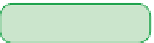




Search WWH ::

Custom Search