Graphics Programs Reference
In-Depth Information
• W and H.
The horizontal (W) and vertical (H) dimensions of the AP div. If you delete
the width, the AP div will scale with the browser window.
• Z-Index.
A number that indicates the AP div's stacking order. AP divs with higher num-
bers are stacked in front of AP divs with lower numbers.
• Vis.
The visibility options that specify whether the AP div is visible when the Web page
is loaded. If the AP div is hidden when the page is loaded, different actions by the
user can make it visible. Default uses the browser's default visibility, which is usually
visible. Inherit, the default for most browsers, sets the same visibility property as the
parent AP div of a nested AP div. Visible displays the AP div content when the page is
loaded. Hidden hides the AP div content when the page is loaded.
• Bg image.
The path to the background image fi le for the AP div. If no image is speci-
fi ed, the Web page background is seen through the AP div.
• Bg color.
The hexadecimal color code for the background color of the AP div. If no
color is specifi ed, the AP div is transparent and the Web page background is seen
through the AP div.
• Class.
A list of the styles you created. You can select a style to apply to the AP div.
• Overfl ow.
The options for how the AP div appears in a browser window if its content
exceeds its specifi ed size. Visible expands the AP div to display the overfl ow content.
Hidden maintains the AP div's size and prevents the overfl ow text from being displayed
in the browser. Scroll adds scroll bars to the AP div (whether or not they are needed)
in Internet Explorer, and in FireFox it behaves like the auto option. Auto displays scroll
bars for the AP div in the browser only if the content overfl ows. Overfl ow options are
not supported in all browsers.
• Clip.
The portion of the AP div that is visible in a browser. Clip does not work correctly
in all browsers.
You need to name the AP div that you created in the home page. Because the con-
tent of the AP div you created might overfl ow the AP div's boundaries, you also need to
adjust the Overfl ow attribute.
To adjust the AP div's attributes in the Property inspector:
◗
1.
In the Document window, click the AP div border to select the AP div.
In the Property inspector, double-click the
CSS-P Element
box, and then type
TICKETS
. The AP div is renamed.
◗
2.
In the Property inspector, click the
Overflow
button, and then click
visible
. The
tickets AP div will expand to display any overflow content.
◗
3.
Save the page.
You'll create a CSS style to add a colored background and a colored medium-width
double line around the TICKETS AP div. Because these attributes will be saved in a style,
you can quickly apply them to other elements you create in the NextBest Fest site.
To create the CSS style:
◗
1.
Expand the
CSS Styles
panel and collapse the Insert panel.
◗
2.
In the CSS Styles panel, click the
New CSS Rule
button , and then create a
Class
selector named
.featured
and defined in the
nbf_styles.css
style sheet.
Click
OK
button.
◗
3.
In the
Background
category, in the Background-color box, type
#FFFFFF
.

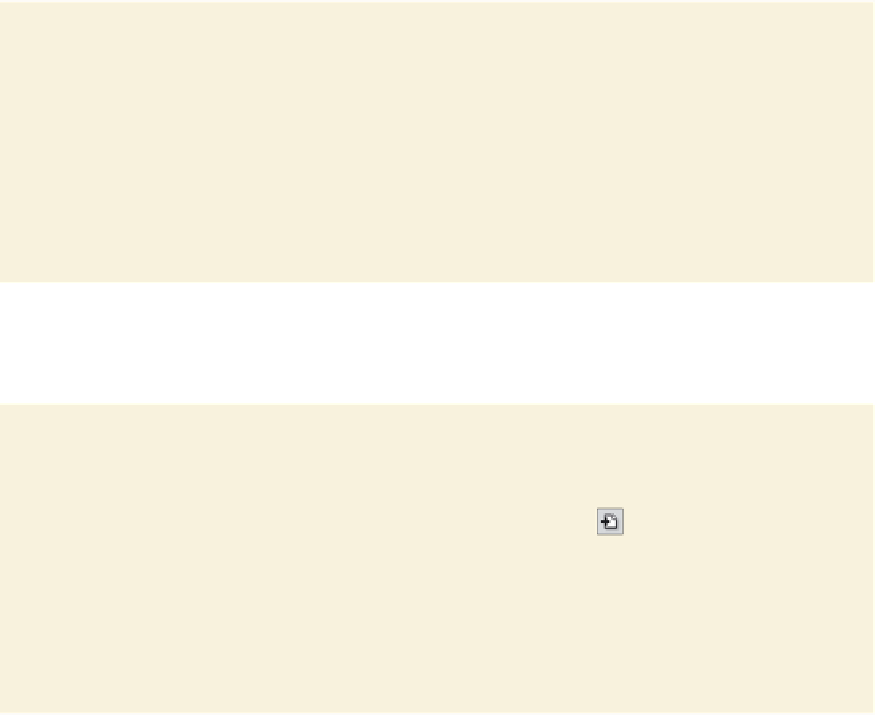
Search WWH ::

Custom Search