Graphics Programs Reference
In-Depth Information
Figure 4-29
Home page previewed in a restored down browser window
AP div's absolute
position remains in
the same location
regardless of the
browser window size
container and
content divs relative
positions change as
the browser window
resizes
Trouble?
If the browser window did not change size, then drag the lower-right
corner of the browser window up and left to decrease its size.
◗
4.
Click the
TICKETS
link. The tickets page opens in a new browser window.
◗
5.
Close the browser.
Adjusting AP Div Attributes
You can change the attributes for a selected AP div in the Property inspector, or you can
create a CSS style with the desired attribute values and attach that style to any AP divs
that you want to have the same attributes. To adjust the attributes in the Property inspec-
tor, the AP div must be selected. When the AP div is selected, the Property inspector
includes the following attributes:
• CSS-P Element.
A unique name for that AP div. The name cannot contain spaces or
symbols because it will be used in HTML code to refer to the AP div. If you don't
specify a name, Dreamweaver assigns the name apDiv1 to the fi rst AP div you draw,
apDiv2 to the second, and so on.
• L and T.
The horizontal (L) and vertical (T) positions of the AP div measured in pixels
from the left margin and the top margin. If the AP div is nested within another AP div,
the values reference the distance from the left and top edge of the parent AP div instead
of the page margin. These numbers adjust automatically to refl ect the AP div's position
in the page when you drag the AP div.


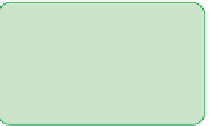
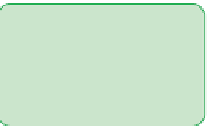






Search WWH ::

Custom Search