Graphics Programs Reference
In-Depth Information
◗
3.
Click the
Find in
button and click
Current Document
, and then, if necessary, click
the
Search
button and click
Text
.
◗
4.
Select the text in the
Find
box, and then type
festival
. This is the word you want
to search for.
◗
5.
Click in the
Replace
box, and then type
fest
. This is the replacement word you
want to use.
◗
6.
Click the
Match case
check box to insert a check mark, and uncheck all the other
check boxes. This instructs Dreamweaver to look for words with the exact capital-
ization as in the Find box and insert words with the exact capitalization as in the
Replace box.
◗
7.
Click the
Find Next
button. The first instance of the word “festival” is selected in
the page. See Figure 3-5.
Figure 3-5
First instance of search text in the home page
click to find
next instance of
the search text
first in
stance of
the search text
search text
replacement text
◗
8.
Click the
Replace
button. The selected instance of “festival” is replaced with
“fest,” and then the next instance of “festival” is selected.
Rather than finding and replacing one instance of the search text at a time, you
can replace all instances at one time.
◗
9.
Click the
Replace All
button. The remaining instances of the text string in the
page are replaced. The Results panel group opens to the Search panel and lists all
instances where the search text was replaced in the page.
◗
10.
Review the list in the Search panel, and then right-click the panel title bar and
click Minimize to minimize the panel group.
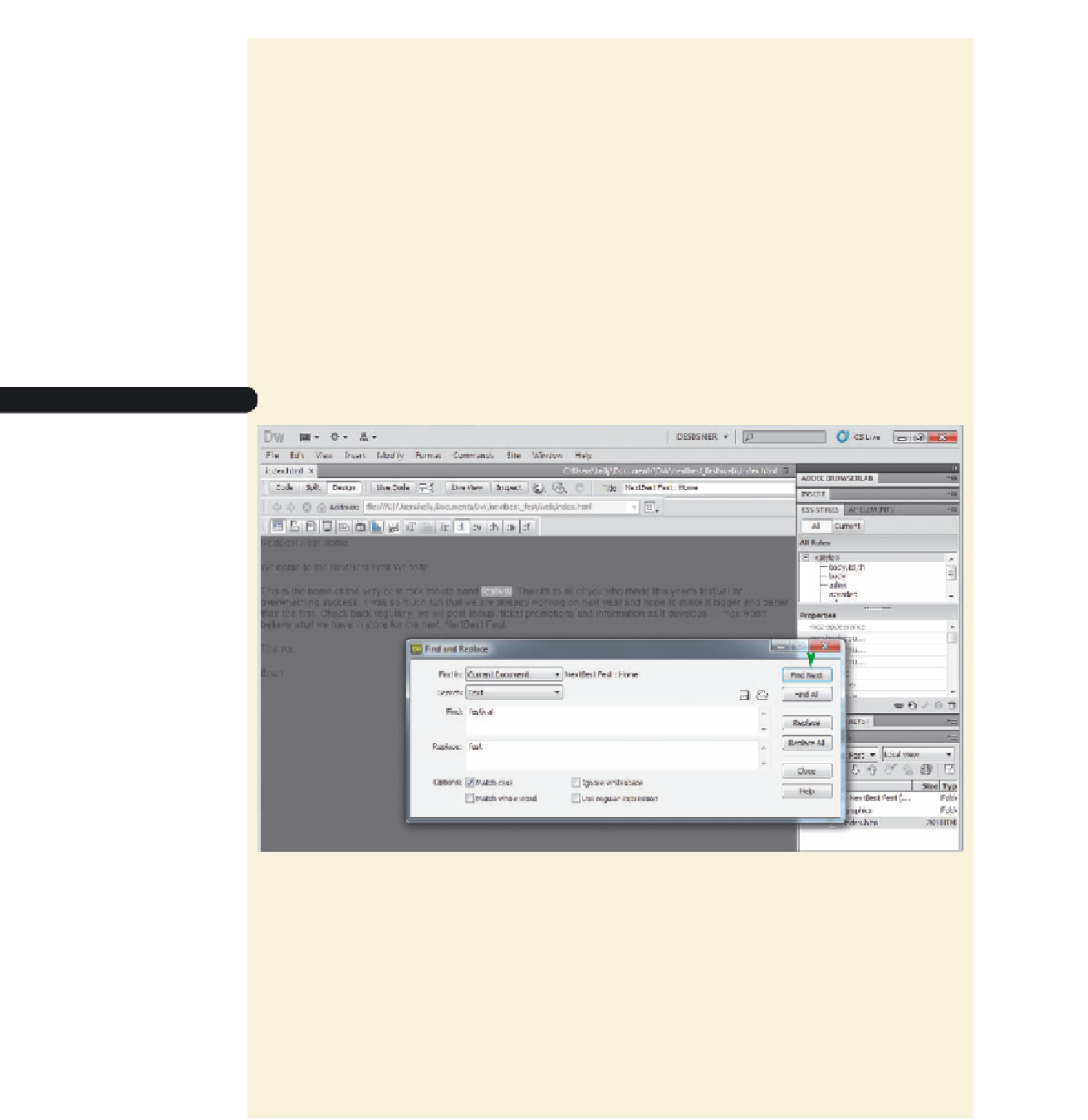
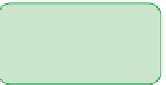

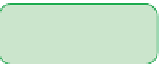



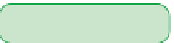
































Search WWH ::

Custom Search