Graphics Programs Reference
In-Depth Information
◗
4.
Click the
Ignore All
button to leave every instance of the word as it is and con-
tinue checking the spelling. The Check Spelling dialog box displays “tribut.” The
word should be “tribute.”
◗
5.
In the Suggestion box, click
tribute
, if necessary, and then click the
Change
but-
ton to replace the highlighted word with the selected word.
◗
6.
Check the rest of the page, ignoring the remaining words that the spelling
checker flags as misspelled. A dialog box opens, indicating that the spelling check
is complete.
◗
7.
Click the
OK
button.
◗
8.
Proofread the page, making any necessary additional corrections, and then save
the page.
Using the Find and Replace Tool
Like word-processing programs, Dreamweaver has a Find and Replace tool that enables you
to locate text or tags and then to replace the located elements with other text or tags. You
can specify the area to search (selected text, current document, open documents, folder,
selected fi les in site, or entire current local site) as well as the kind of search to perform. A
source code search locates instances of the designated text string within the HTML source
code. A text search locates instances of the designated text string within the document text.
A text (advanced) search enables you to further specify the parameters of the search. For
example, you can set the search to locate instances of the designated text string within only
a specifi ed tag and so on. Finally, a specifi c tag search locates specifi c tags, attributes, and
attribute values so you can replace each with a new tag, attribute, or attribute value.
You will use the Find and Replace tool to locate all instances of the word “festival” in
the home page and replace it with “fest” (all in lowercase). Gage selected this slang term
to reinforce the festival name and to appeal to the target audience by creating a more
casual tone.
To find “festival” and replace it with “fest”:
◗
1.
At the top of the home page, click to the left of the NextBest Fest Home page
heading to place the insertion point at the top of the page.
You can also press the
Ctrl+F keys to open
the Find and Replace
dialog box.
◗
2.
On the Application bar, click
Edit
, and then click
Find and Replace
. The Find and
Replace dialog box opens. See Figure 3-4.
Figure 3-4
Find and Replace dialog box
select where
to find item
select what
type to search
type search text
type replacement text
check search options



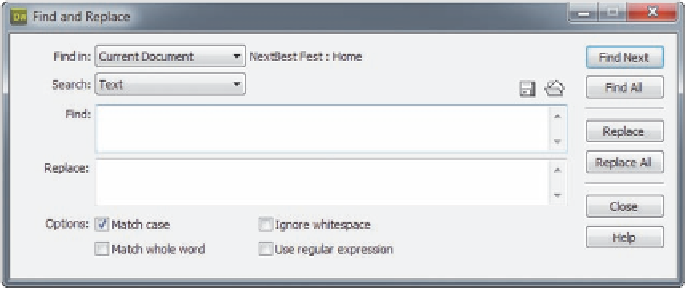

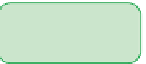






















Search WWH ::

Custom Search